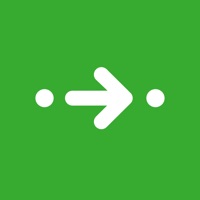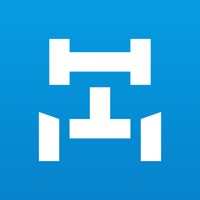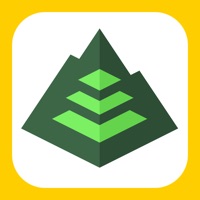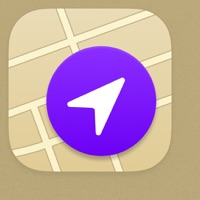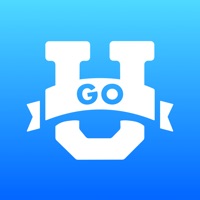
How to Delete UniversityGO. save (10.27 MB)
Published by UniversityGO LLCWe have made it super easy to delete UniversityGO - Campus Maps account and/or app.
Table of Contents:
Guide to Delete UniversityGO - Campus Maps 👇
Things to note before removing UniversityGO:
- The developer of UniversityGO is UniversityGO LLC and all inquiries must go to them.
- Check the Terms of Services and/or Privacy policy of UniversityGO LLC to know if they support self-serve account deletion:
- The GDPR gives EU and UK residents a "right to erasure" meaning that you can request app developers like UniversityGO LLC to delete all your data it holds. UniversityGO LLC must comply within 1 month.
- The CCPA lets American residents request that UniversityGO LLC deletes your data or risk incurring a fine (upto $7,500 dollars).
↪️ Steps to delete UniversityGO account:
1: Visit the UniversityGO website directly Here →
2: Contact UniversityGO Support/ Customer Service:
- 17.39% Contact Match
- Developer: Campus Maps
- E-Mail: android@getcampusmaps.com
- Website: Visit UniversityGO Website
3: Check UniversityGO's Terms/Privacy channels below for their data-deletion Email:
Deleting from Smartphone 📱
Delete on iPhone:
- On your homescreen, Tap and hold UniversityGO - Campus Maps until it starts shaking.
- Once it starts to shake, you'll see an X Mark at the top of the app icon.
- Click on that X to delete the UniversityGO - Campus Maps app.
Delete on Android:
- Open your GooglePlay app and goto the menu.
- Click "My Apps and Games" » then "Installed".
- Choose UniversityGO - Campus Maps, » then click "Uninstall".
Have a Problem with UniversityGO - Campus Maps? Report Issue
🎌 About UniversityGO - Campus Maps
1. Account will be charged for renewal within 24-hours prior to the end of the current period, and identify the cost of the renewal.
2. Any unused portion of a free trial period, if offered, will be forfeited when the user purchases a subscription to that publication, where applicable.
3. Subscriptions may be managed by the user and auto-renewal may be turned off by going to the user's Account Settings after purchase.
4. Subscription automatically renews unless auto-renew is turned off at least 24-hours before the end of the current period.
5. UniversityGO provides you the best way to navigate your university campus and manage your class schedule.
6. Payment will be charged to iTunes Account at confirmation of purchase.
7. You can request your university by submitting a request when first launching the app.
8. UniversityGO will have you stepping in the right direction.