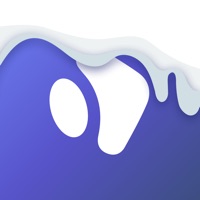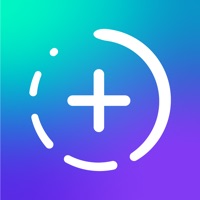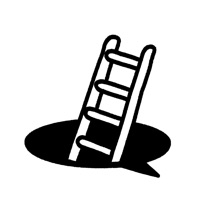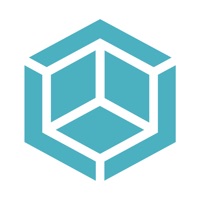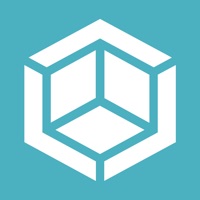Cancel Canva Subscription & Save $12.99/mth
Published by Canva on 2025-11-12Uncover the ways Canva (the company) bills you and cancel your Canva subscription.
🚨 Guide to Canceling Canva 👇
Note before cancelling:
- How easy is it to cancel Canva? It is Impossible to Cancel a Canva subscription.
- The developer of Canva is Canva and all inquiries go to them.
- Check Canva's Terms of Services/Privacy policy if they support self-serve cancellation:
- Always cancel subscription 24 hours before it ends.
Your Potential Savings 💸
**Pricing data is based on average subscription prices reported by AppCutter.com users..
| Duration | Amount (USD) |
|---|---|
| Monthly savings | $12.99 |
🌐 Cancel directly via Canva
- 🌍 Contact Canva Support
- Mail Canva requesting that they cancel your account:
- E-Mail: android-app@canva.com
- Login to your Canva account.
- In the menu section, look for any of these: "Billing", "Subscription", "Payment", "Manage account", "Settings".
- Click the link, then follow the prompts to cancel your subscription.
End Canva subscription on iPhone/iPad:
- Goto Settings » ~Your name~ » "Subscriptions".
- Click Canva (subscription) » Cancel
Cancel subscription on Android:
- Goto Google PlayStore » Menu » "Subscriptions"
- Click on Canva: AI Photo & Video Editor
- Click "Cancel Subscription".
💳 Cancel Canva on Paypal:
- Goto Paypal.com .
- Click "Settings" » "Payments" » "Manage Automatic Payments" (in Automatic Payments dashboard).
- You'll see a list of merchants you've subscribed to.
- Click on "Canva" or "Canva" to cancel.
Subscription Costs (Saved) 💰
Canva offers a free version with limited features. Canva Pro, the premium version, is available for $12.99 per month or $119.99 per year. Canva for Enterprise, designed for larger teams, is available for custom pricing.
Have a Problem with Canva: AI Photo & Video Editor? Report Issue
About Canva: AI Photo & Video Editor?
1. Canva is your easy to use photo editor and video editor in one graphic design app! Create stunning social media posts, videos, cards, flyers, photo collages & more.
2. No design experience or expertise? No problem! From photo editor to collage maker, to logo maker – we made Canva really simple & easy for everyone.
3. • Personal - Layout designs for creative & professional pursuits like Instagram templates, resume, photo collages, etc.
4. • Entrepreneurs - Grow your business with our logo creator, video editor, poster maker, etc.
5. Any unused portion of a free trial period, if offered, will be forfeited when you purchase a paid subscription.