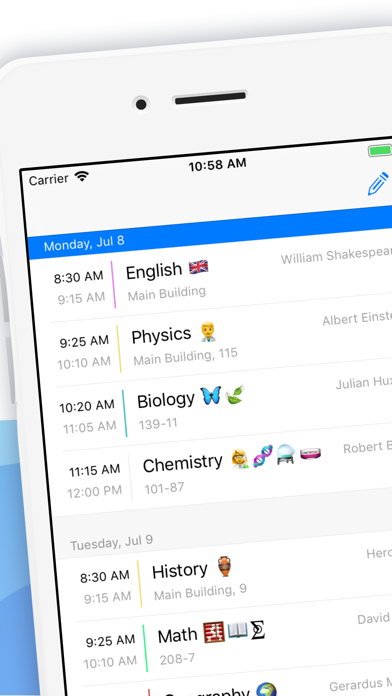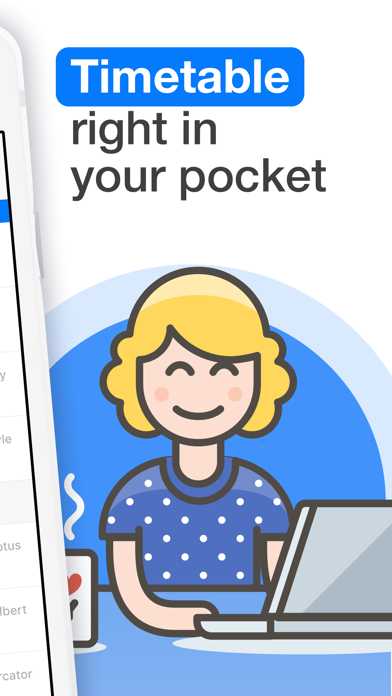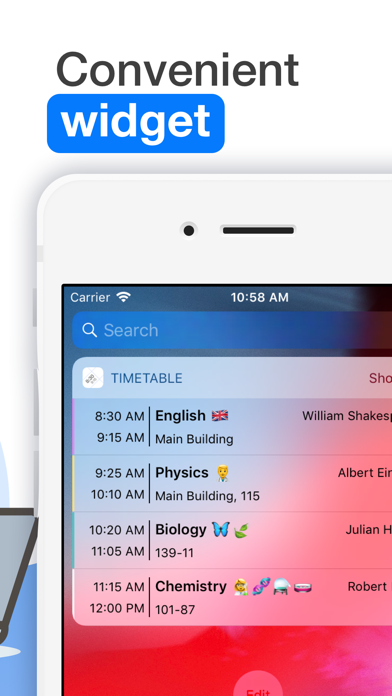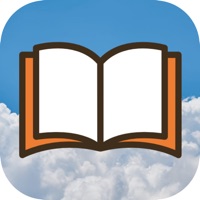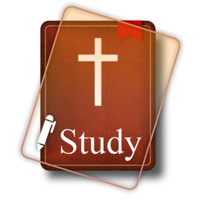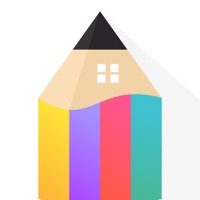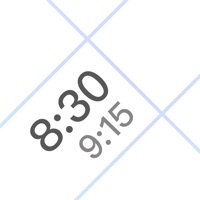
How to Delete Weekly Timetable. save (37.21 MB)
Published by Oleksandr Kirichenko on 2024-10-18We have made it super easy to delete Weekly Timetable: The Schedule account and/or app.
Table of Contents:
Guide to Delete Weekly Timetable: The Schedule 👇
Things to note before removing Weekly Timetable:
- The developer of Weekly Timetable is Oleksandr Kirichenko and all inquiries must go to them.
- Check the Terms of Services and/or Privacy policy of Oleksandr Kirichenko to know if they support self-serve account deletion:
- The GDPR gives EU and UK residents a "right to erasure" meaning that you can request app developers like Oleksandr Kirichenko to delete all your data it holds. Oleksandr Kirichenko must comply within 1 month.
- The CCPA lets American residents request that Oleksandr Kirichenko deletes your data or risk incurring a fine (upto $7,500 dollars).
-
Data Used to Track You: The following data may be used to track you across apps and websites owned by other companies:
- Location
- Identifiers
- Usage Data
- Diagnostics
-
Data Linked to You: The following data may be collected and linked to your identity:
- Location
- Identifiers
- Usage Data
- Diagnostics
-
Data Not Linked to You: The following data may be collected but it is not linked to your identity:
- Diagnostics
↪️ Steps to delete Weekly Timetable account:
1: Visit the Weekly Timetable website directly Here →
2: Contact Weekly Timetable Support/ Customer Service:
- 8.33% Contact Match
- Developer: Oleksandr Kirichenko
- E-Mail: timetable-playstore@support.oleksandrkirichenko.com
- Website: Visit Weekly Timetable Website
- 72% Contact Match
- Developer: Son Huynh
- E-Mail: son@huynh.dev
- Website: Visit Son Huynh Website
- Support channel
- Vist Terms/Privacy
3: Check Weekly Timetable's Terms/Privacy channels below for their data-deletion Email:
Deleting from Smartphone 📱
Delete on iPhone:
- On your homescreen, Tap and hold Weekly Timetable: The Schedule until it starts shaking.
- Once it starts to shake, you'll see an X Mark at the top of the app icon.
- Click on that X to delete the Weekly Timetable: The Schedule app.
Delete on Android:
- Open your GooglePlay app and goto the menu.
- Click "My Apps and Games" » then "Installed".
- Choose Weekly Timetable: The Schedule, » then click "Uninstall".
Have a Problem with Weekly Timetable: The Schedule? Report Issue
🎌 About Weekly Timetable: The Schedule
1. All you have to do is select the needed amount of repetitive weeks, feel in the schedule for them and select your current week number.
2. From now on Schedule Planner will automatically display correct week on the main screen and repeat it with a selected time period.
3. Schedule Planner allows you to share the already filled in timetable with your friends just in a few clicks.
4. This application was created specifically for students who have a schedule with recurring or alternating weeks and automatically displays the schedule for the following weeks.
5. To achieve the best results in your college or school life, it is very important to be organised, keep track of all the assignments and classes.
6. You just share newly generated code with friends and they will have your schedule on their devices in less than a minute.
7. Weekly Timetable supports up to 4 repetitive weeks.
8. You can easily track all of your assignments within the Weekly Timetable app.
9. You can even attach some photos or create reminders so you will never forget to finish your assignment in time.
10. You can keep track of already completed task or task that should still be done.