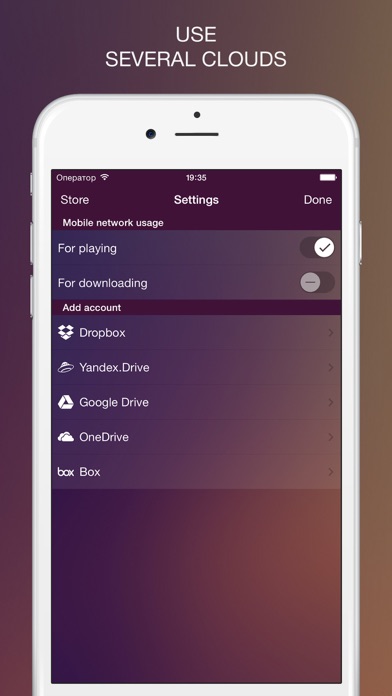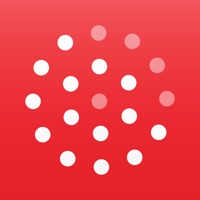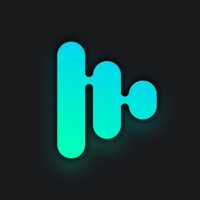How to Delete CloudPlayer. save (24.06 MB)
Published by Stanislav FeldmanWe have made it super easy to delete CloudPlayer - audio player from clouds account and/or app.
Table of Contents:
Guide to Delete CloudPlayer - audio player from clouds 👇
Things to note before removing CloudPlayer:
- The developer of CloudPlayer is Stanislav Feldman and all inquiries must go to them.
- The GDPR gives EU and UK residents a "right to erasure" meaning that you can request app developers like Stanislav Feldman to delete all your data it holds. Stanislav Feldman must comply within 1 month.
- The CCPA lets American residents request that Stanislav Feldman deletes your data or risk incurring a fine (upto $7,500 dollars).
↪️ Steps to delete CloudPlayer account:
1: Visit the CloudPlayer website directly Here →
2: Contact CloudPlayer Support/ Customer Service:
- Verified email
- Contact e-Mail: stanislav@limehat.net
- 100% Contact Match
- Developer: doubleTwist ™
- E-Mail: play-support@doubletwist.com
- Website: Visit CloudPlayer Website
- 100% Contact Match
- Developer: doubleTwist ™
- E-Mail: play-support@doubletwist.com
- Website: Visit doubleTwist ™ Website
Deleting from Smartphone 📱
Delete on iPhone:
- On your homescreen, Tap and hold CloudPlayer - audio player from clouds until it starts shaking.
- Once it starts to shake, you'll see an X Mark at the top of the app icon.
- Click on that X to delete the CloudPlayer - audio player from clouds app.
Delete on Android:
- Open your GooglePlay app and goto the menu.
- Click "My Apps and Games" » then "Installed".
- Choose CloudPlayer - audio player from clouds, » then click "Uninstall".
Have a Problem with CloudPlayer - audio player from clouds? Report Issue
🎌 About CloudPlayer - audio player from clouds
1. Supports Dropbox, Yandex.Drive, Google Drive, OneDrive, Box.
2. This is a free version of player with 1 account enabled and no offline files.
3. You can unlock needed features inside the application.
4. Unfortunately, we aren't able to answer your questions here.
5. If you experience difficulties with the app, please contact us.