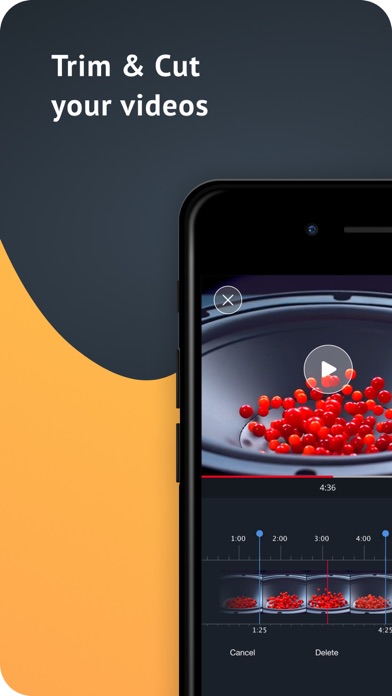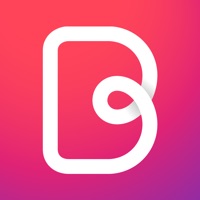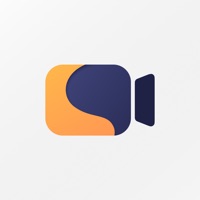
Cancel PauseCam Video Recorder Camera Subscription & Save $4.99/mth
Published by Andrey BanshchikovUncover the ways Andrey Banshchikov (the company) bills you and cancel your PauseCam Video Recorder Camera subscription.
🚨 Guide to Canceling PauseCam Video Recorder Camera 👇
Note before cancelling:
- How easy is it to cancel PauseCam Video Recorder Camera? It is Difficult to Cancel a PauseCam Video Recorder Camera subscription.
- The developer of PauseCam Video Recorder Camera is Andrey Banshchikov and all inquiries go to them.
- Check the Terms of Services and/or Privacy policy of Andrey Banshchikov to know if they support self-serve subscription cancellation:
- Always cancel subscription 24 hours before it ends.
Your Potential Savings 💸
**Pricing data is based on average subscription prices reported by AppCutter.com users..
| Plan | Savings (USD) |
|---|---|
| Unlock everything | $3.99 |
| Unlock Everything | $4.99 |
| Better quality video | $1.99 |
| No watermark | $1.99 |
| Remove Ads | $1.99 |
| Video Editor | $1.99 |
🌐 Cancel directly via PauseCam Video Recorder Camera
- 🌍 Contact PauseCam Video Recorder Camera Support
- Mail PauseCam Video Recorder Camera requesting that they cancel your account:
- E-Mail: fgckc44@gmail.com
- E-Mail: skoushicksuri@gmail.com
- Login to your PauseCam Video Recorder Camera account.
- In the menu section, look for any of these: "Billing", "Subscription", "Payment", "Manage account", "Settings".
- Click the link, then follow the prompts to cancel your subscription.
End PauseCam Video Recorder Camera subscription on iPhone/iPad:
- Goto Settings » ~Your name~ » "Subscriptions".
- Click PauseCam Video Recorder Camera (subscription) » Cancel
Cancel subscription on Android:
- Goto Google PlayStore » Menu » "Subscriptions"
- Click on PauseCam Video Recorder Camera
- Click "Cancel Subscription".
💳 Cancel PauseCam Video Recorder Camera on Paypal:
- Goto Paypal.com .
- Click "Settings" » "Payments" » "Manage Automatic Payments" (in Automatic Payments dashboard).
- You'll see a list of merchants you've subscribed to.
- Click on "PauseCam Video Recorder Camera" or "Andrey Banshchikov" to cancel.
Have a Problem with PauseCam Video Recorder Camera? Report Issue
Reviews & Common Issues: 1 Comments
4.3 out of 5
By Kath
2 years agoI purchased this app what i want to know if i dont like a video i made how do you just delete the whole thing .?
About PauseCam Video Recorder Camera?
1. "I love the app because my camera doesn't have a pause choice on it.
2. The easiest way to pause your camera while shooting video.
3. "I honestly love this app so much.
4. "I love this app.