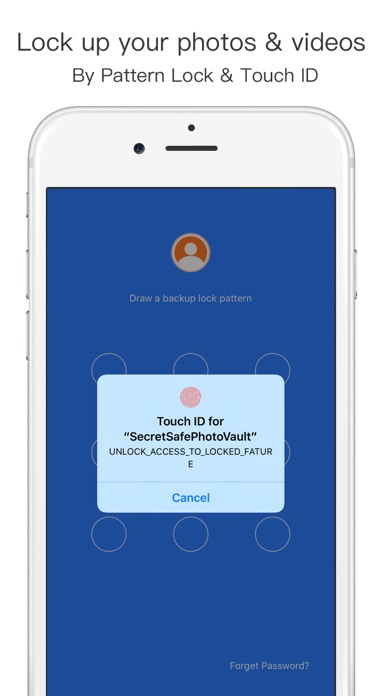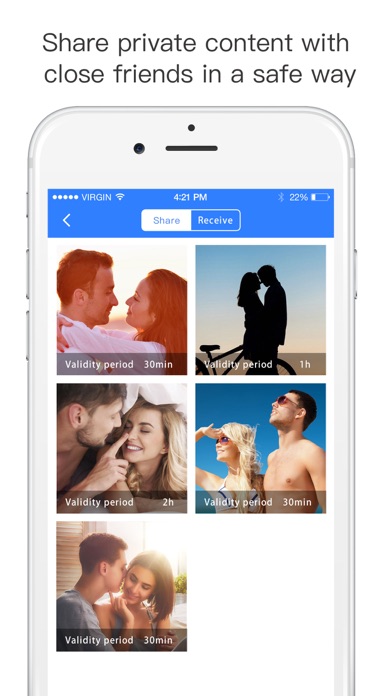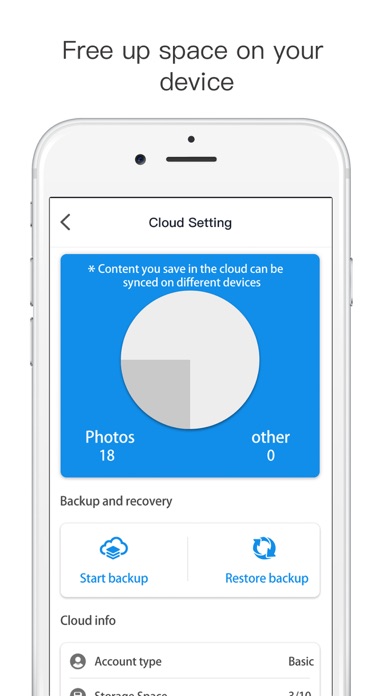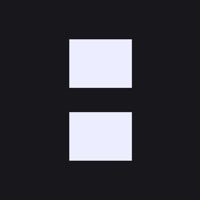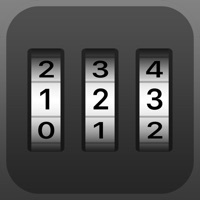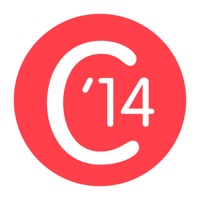How to Delete Secret Safe Lock Vault Manager. save (40.93 MB)
Published by Best Cool Video Image Editing Co., LimitedWe have made it super easy to delete Secret Safe Lock Vault Manager account and/or app.
Table of Contents:
Guide to Delete Secret Safe Lock Vault Manager 👇
Things to note before removing Secret Safe Lock Vault Manager:
- The developer of Secret Safe Lock Vault Manager is Best Cool Video Image Editing Co., Limited and all inquiries must go to them.
- Check the Terms of Services and/or Privacy policy of Best Cool Video Image Editing Co., Limited to know if they support self-serve account deletion:
- The GDPR gives EU and UK residents a "right to erasure" meaning that you can request app developers like Best Cool Video Image Editing Co., Limited to delete all your data it holds. Best Cool Video Image Editing Co., Limited must comply within 1 month.
- The CCPA lets American residents request that Best Cool Video Image Editing Co., Limited deletes your data or risk incurring a fine (upto $7,500 dollars).
↪️ Steps to delete Secret Safe Lock Vault Manager account:
1: Visit the Secret Safe Lock Vault Manager website directly Here →
2: Contact Secret Safe Lock Vault Manager Support/ Customer Service:
- 56% Contact Match
- Developer: Keepsafe
- E-Mail: support@getkeepsafe.com
- Website: Visit Secret Safe Lock Vault Manager Website
- Support channel
- Vist Terms/Privacy
3: Check Secret Safe Lock Vault Manager's Terms/Privacy channels below for their data-deletion Email:
Deleting from Smartphone 📱
Delete on iPhone:
- On your homescreen, Tap and hold Secret Safe Lock Vault Manager until it starts shaking.
- Once it starts to shake, you'll see an X Mark at the top of the app icon.
- Click on that X to delete the Secret Safe Lock Vault Manager app.
Delete on Android:
- Open your GooglePlay app and goto the menu.
- Click "My Apps and Games" » then "Installed".
- Choose Secret Safe Lock Vault Manager, » then click "Uninstall".
Have a Problem with Secret Safe Lock Vault Manager? Report Issue
🎌 About Secret Safe Lock Vault Manager
1. - You may cancel a subscription during its free trial period via the subscription setting through your iTunes account.
2. This must be done 24 hours before the end of the subscription period to avoid being charged.
3. - You may turn off the auto-renewal of your subscription via your iTunes Account Settings.
4. - You will be able to upload thousands of photos & videos to cloud server.
5. • Create Account&Password, then paste the password on the paste board to use.
6. - You can subscribe for more cloud storage space and more features.