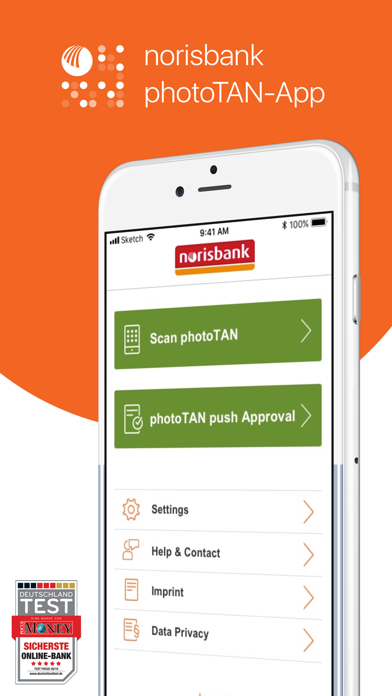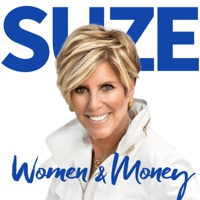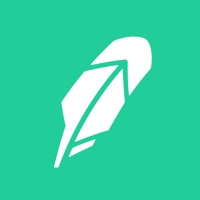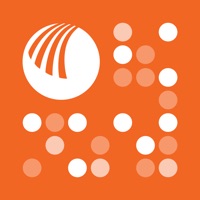
How to Delete norisbank photoTAN. save (14.73 MB)
Published by norisbank GmbH on 2024-01-29We have made it super easy to delete norisbank photoTAN account and/or app.
Table of Contents:
Guide to Delete norisbank photoTAN 👇
Things to note before removing norisbank photoTAN:
- The developer of norisbank photoTAN is norisbank GmbH and all inquiries must go to them.
- Check the Terms of Services and/or Privacy policy of norisbank GmbH to know if they support self-serve subscription cancellation:
- The GDPR gives EU and UK residents a "right to erasure" meaning that you can request app developers like norisbank GmbH to delete all your data it holds. norisbank GmbH must comply within 1 month.
- The CCPA lets American residents request that norisbank GmbH deletes your data or risk incurring a fine (upto $7,500 dollars).
-
Data Not Collected: The developer does not collect any data from this app.
↪️ Steps to delete norisbank photoTAN account:
1: Visit the norisbank photoTAN website directly Here →
2: Contact norisbank photoTAN Support/ Customer Service:
- 100% Contact Match
- Developer: norisbank GmbH
- E-Mail: service@norisbank.de
- Website: Visit norisbank photoTAN Website
- 70.97% Contact Match
- Developer: norisbank GmbH
- E-Mail: service@norisbank.de
- Website: Visit norisbank GmbH Website
- Support channel
- Vist Terms/Privacy
Deleting from Smartphone 📱
Delete on iPhone:
- On your homescreen, Tap and hold norisbank photoTAN until it starts shaking.
- Once it starts to shake, you'll see an X Mark at the top of the app icon.
- Click on that X to delete the norisbank photoTAN app.
Delete on Android:
- Open your GooglePlay app and goto the menu.
- Click "My Apps and Games" » then "Installed".
- Choose norisbank photoTAN, » then click "Uninstall".
Have a Problem with norisbank photoTAN? Report Issue
🎌 About norisbank photoTAN
1. You can also approve your online card payments with your norisbank Visa and Mastercard (debit and credit card) simply by clicking on the push notification, logging in to your photoTAN app and approving the transaction.
2. After you entered and submitted all required transaction data in the online banking, a colored graphic will be displayed in case of an active photoTAN procedure.
3. If you tap on the notification, the photoTAN app will open, you can log in (using a PIN, Touch ID or Face ID), approve the login and are then directly logged into your online banking.
4. With the photoTAN app, you are able to easily and securely authorize important transactions in the online and mobile banking.
5. Transactions in your online and mobile banking that are performed with the photoTAN app are secured with the security guarantee of norisbank.
6. In order to use the photoTAN procedure, you need an activation letter which you can request in the online banking.
7. If you scan the graphic using the photoTAN app, a transaction number (TAN) is created which can be used to authorize the transaction.
8. This will open the photoTAN app, in which a TAN is generated and with another tap the TAN is transferred to the “norisbank App”, where you simply need to tap on “Execute” to finalize the transaction.
9. If you are using the photoTAN app with the new push functionality ,you do not have to scan a graphic during login.
10. If you want to transfer money using “norisbank App” with a few taps, you need to tap on the button “Generate TAN” below your transaction summary.
11. You are required to enter your account number, your PIN as well as a TAN during online banking login.
12. The photoTAN app has a PIN protection.
13. For a smooth and fast login you are able to use Touch ID or Face ID.
14. Instead you will receive a push notification.