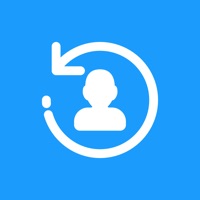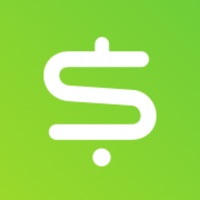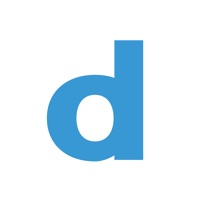
How to Delete Doodle. save (91.83 MB)
Published by Doodle AG on 2023-11-14We have made it super easy to delete Doodle: Easy Scheduling account and/or app.
Table of Contents:
Guide to Delete Doodle: Easy Scheduling 👇
Things to note before removing Doodle:
- The developer of Doodle is Doodle AG and all inquiries must go to them.
- Check the Terms of Services and/or Privacy policy of Doodle AG to know if they support self-serve account deletion:
- The GDPR gives EU and UK residents a "right to erasure" meaning that you can request app developers like Doodle AG to delete all your data it holds. Doodle AG must comply within 1 month.
- The CCPA lets American residents request that Doodle AG deletes your data or risk incurring a fine (upto $7,500 dollars).
-
Data Linked to You: The following data may be collected and linked to your identity:
- Contact Info
- Diagnostics
↪️ Steps to delete Doodle account:
1: Visit the Doodle website directly Here →
2: Contact Doodle Support/ Customer Service:
- 100% Contact Match
- Developer: Doodle.com
- E-Mail: android@doodle.com
- Website: Visit Doodle Website
- 80% Contact Match
- Developer: Doodle Is
- E-Mail: doodle_help@doodleis.com
- Website: Visit Doodle Is Website
- Support channel
- Vist Terms/Privacy
3: Check Doodle's Terms/Privacy channels below for their data-deletion Email:
Deleting from Smartphone 📱
Delete on iPhone:
- On your homescreen, Tap and hold Doodle: Easy Scheduling until it starts shaking.
- Once it starts to shake, you'll see an X Mark at the top of the app icon.
- Click on that X to delete the Doodle: Easy Scheduling app.
Delete on Android:
- Open your GooglePlay app and goto the menu.
- Click "My Apps and Games" » then "Installed".
- Choose Doodle: Easy Scheduling, » then click "Uninstall".
Have a Problem with Doodle: Easy Scheduling? Report Issue
🎌 About Doodle: Easy Scheduling
1. Create your event and then send your Booking Page or invite to participants.
2. See who has responded or booked a time and have us automatically send the event details after booking.
3. - Take Doodle for a spin: Hit the create button (the + button) in the top right to create your first invite or booking page.
4. Just pick what kind of event you want to schedule, set it up, send it to participants and let Doodle handle the rest.
5. Set up your event and choose from Booking Page, group polls, and 1:1s.
6. - Custom branding: Delight your marketing team by putting your branding on every invite or booking page.
7. The Doodle app lets you send times for appointments, team meetings, and even share your rolling availability.
8. Group poll - share times with multiple people and find which time works best for everyone.
9. - Group polls: The fastest way to find the right time for a meeting without having access to people’s calendars.
10. - 1:1s: Meet on your terms: select multiple times and let participants book what fits their schedule.
11. - Booking pages: Let clients, co-workers, and more book time with you instantly.
12. - Video conferencing links: Automatically add video conferencing to every booked remote meeting.
13. - No ads: Keep it professional for your participants with ad-free scheduling.
14. Add the details, location, and video conferencing if it's remote.