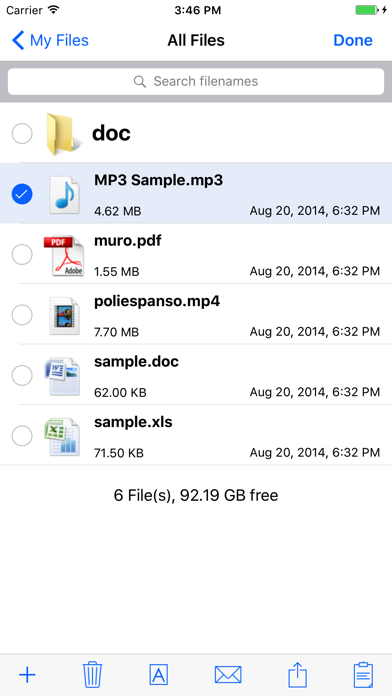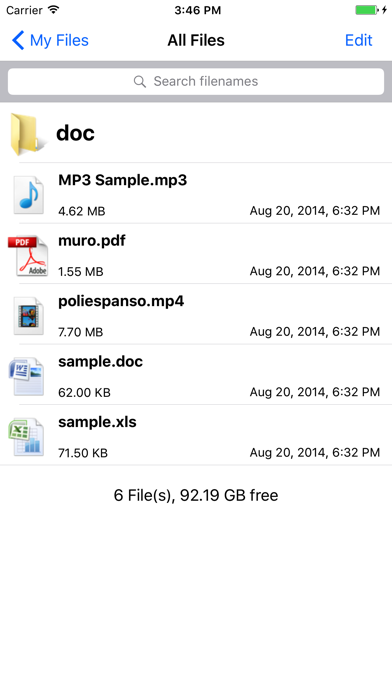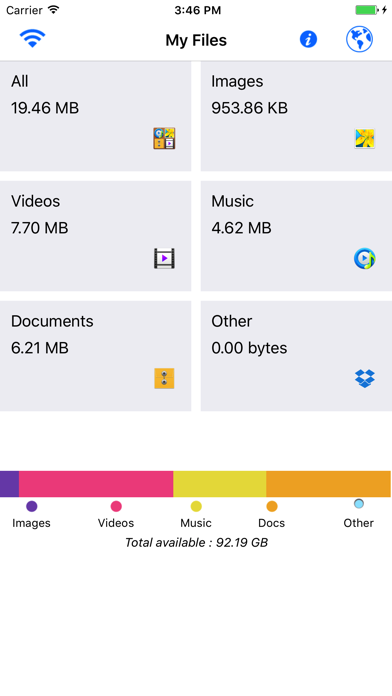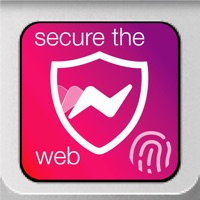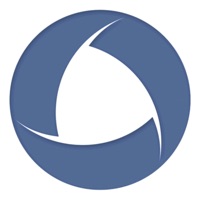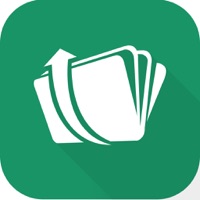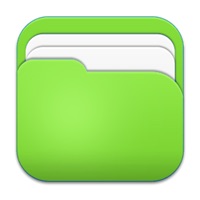
How to Delete My Files. save (24.67 MB)
Published by Wen StudioWe have made it super easy to delete My Files - Manager & Viewer account and/or app.
Table of Contents:
Guide to Delete My Files - Manager & Viewer 👇
Things to note before removing My Files:
- The developer of My Files is Wen Studio and all inquiries must go to them.
- The GDPR gives EU and UK residents a "right to erasure" meaning that you can request app developers like Wen Studio to delete all your data it holds. Wen Studio must comply within 1 month.
- The CCPA lets American residents request that Wen Studio deletes your data or risk incurring a fine (upto $7,500 dollars).
↪️ Steps to delete My Files account:
1: Visit the My Files website directly Here →
2: Contact My Files Support/ Customer Service:
- 100% Contact Match
- Developer: My Files
- E-Mail: anroapp.info@gmail.com
- Website: Visit My Files Website
- Support channel
- Vist Terms/Privacy
Deleting from Smartphone 📱
Delete on iPhone:
- On your homescreen, Tap and hold My Files - Manager & Viewer until it starts shaking.
- Once it starts to shake, you'll see an X Mark at the top of the app icon.
- Click on that X to delete the My Files - Manager & Viewer app.
Delete on Android:
- Open your GooglePlay app and goto the menu.
- Click "My Apps and Games" » then "Installed".
- Choose My Files - Manager & Viewer, » then click "Uninstall".
Have a Problem with My Files - Manager & Viewer? Report Issue
🎌 About My Files - Manager & Viewer
1. - View files of many types, including images, movies, sound, text, HTML, Microsoft and Apple iWork files, PDFs.
2. Feel free to send any questions, comments, complaints or suggestions to us.