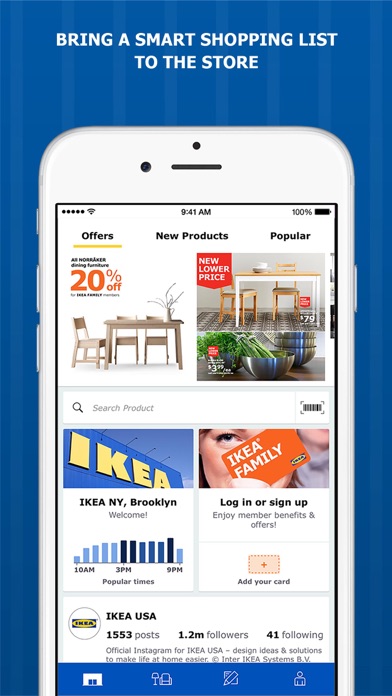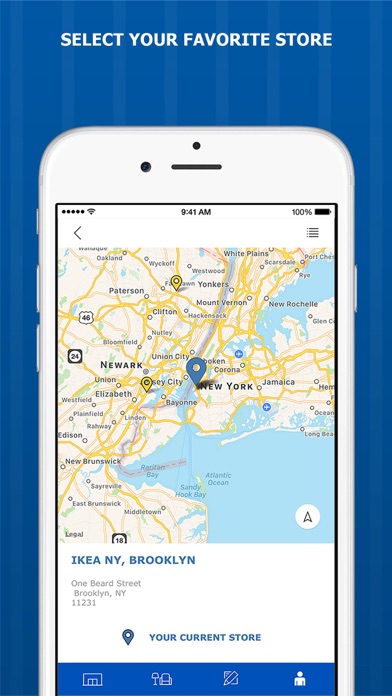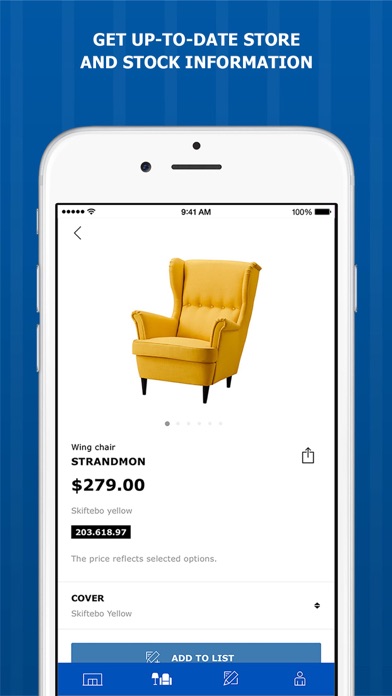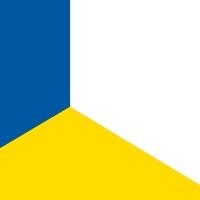How to Delete IKEA Store. save (87.62 MB)
Published by IKEAWe have made it super easy to delete IKEA Store account and/or app.
Table of Contents:
Guide to Delete IKEA Store 👇
Things to note before removing IKEA Store:
- The developer of IKEA Store is IKEA and all inquiries must go to them.
- The GDPR gives EU and UK residents a "right to erasure" meaning that you can request app developers like IKEA to delete all your data it holds. IKEA must comply within 1 month.
- The CCPA lets American residents request that IKEA deletes your data or risk incurring a fine (upto $7,500 dollars).
↪️ Steps to delete IKEA Store account:
1: Visit the IKEA Store website directly Here →
2: Contact IKEA Store Support/ Customer Service:
- 57.14% Contact Match
- Developer: Inter IKEA Systems B.V.
- E-Mail: ikeaandroidapp@ikea.com
- Website: Visit IKEA Store Website
- 56% Contact Match
- Developer: Inter IKEA Systems B.V.
- E-Mail: customer.service@ikea.com
- Website: Visit Inter IKEA Systems B.V. Website
Deleting from Smartphone 📱
Delete on iPhone:
- On your homescreen, Tap and hold IKEA Store until it starts shaking.
- Once it starts to shake, you'll see an X Mark at the top of the app icon.
- Click on that X to delete the IKEA Store app.
Delete on Android:
- Open your GooglePlay app and goto the menu.
- Click "My Apps and Games" » then "Installed".
- Choose IKEA Store, » then click "Uninstall".
Have a Problem with IKEA Store? Report Issue
🎌 About IKEA Store
1. Browse and search the IKEA range, then add products to a shopping list.
2. See where products on your shopping list are located in store and get helpful hints so you don't forget anything.
3. Already made a shopping list on the IKEA website? Simply log in to access it in the app*.
4. Find the nearest IKEA store based on your location and check opening hours and driving directions.
5. The IKEA Store app is here to make shopping in store smooth and simple.
6. Scan barcodes, QR-codes and article numbers to get product information and add products to your list.
7. Sign up or log in to your IKEA FAMILY account so you can keep a digital IKEA FAMILY card to hand and make great savings.
8. There’s always something going on at your local IKEA store.
9. See if products are in stock at your selected store so you can plan the best time to shop.
10. * Currently the app will only synchronize with the most recently saved shopping list on the website.
11. Then swipe right on product to mark it as collected and left to remove it from the list.
12. From planning your visit to finding and remembering everything when you get there, this is the perfect shopping companion.
13. Some features may not be available in all countries and all IKEA stores.
14. The app keeps you up to date with events, offers and new products.