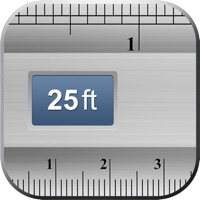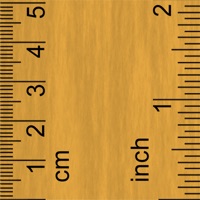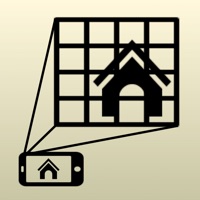Cancel Ruler App Subscription & Save $26/mth
Published by GRYMALA on 2025-11-13Uncover the ways GRYMALA (the company) bills you and cancel your Ruler App subscription.
🚨 Guide to Canceling Ruler App 👇
Note before cancelling:
- How easy is it to cancel Ruler App? It is Very Easy to Cancel a Ruler App subscription.
- The developer of Ruler App is GRYMALA and all inquiries go to them.
- Check GRYMALA's Terms of Services/Privacy policy if they support self-serve cancellation:
- Always cancel subscription 24 hours before it ends.
Your Potential Savings 💸
**Pricing data is based on average subscription prices reported by AppCutter.com users..
| Plan | Savings (USD) |
|---|---|
| Premium | $19.00 |
| Premium PRO | $7.99 |
| Premium Yearly | $26.00 |
| Premium Yearly | $20.00 |
| Premium Monthly | $5.00 |
| Special offer | $10.00 |
| Premium Yearly | $20.00 |
| Premium 3 Monthly | $10.00 |
| Premium Monthly | $5.00 |
🌐 Cancel directly via Ruler App
- 🌍 Contact Ruler App Support
- Mail Ruler App requesting that they cancel your account:
- E-Mail: xalphalab@gmail.com
- Login to your Ruler App account.
- In the menu section, look for any of these: "Billing", "Subscription", "Payment", "Manage account", "Settings".
- Click the link, then follow the prompts to cancel your subscription.
End Ruler App subscription on iPhone/iPad:
- Goto Settings » ~Your name~ » "Subscriptions".
- Click Ruler App (subscription) » Cancel
Cancel subscription on Android:
- Goto Google PlayStore » Menu » "Subscriptions"
- Click on Ruler App: AR Tape Measure cm
- Click "Cancel Subscription".
💳 Cancel Ruler App on Paypal:
- Goto Paypal.com .
- Click "Settings" » "Payments" » "Manage Automatic Payments" (in Automatic Payments dashboard).
- You'll see a list of merchants you've subscribed to.
- Click on "Ruler App" or "GRYMALA" to cancel.
Subscription Costs (Saved) 💰
Premium
- 3 day free trial then 19.99$ / year
- No ads
- Unlimited number of projects
Have a Problem with Ruler App: AR Tape Measure cm? Report Issue
Reviews & Common Issues: 3 Comments
By Jayne Bohannon
1 year agoCancel subscription having problem
By Jayne Bohannon
1 year agoCancel subscription
By Shalon Angel
2 years agoI would like to cancel the 2 subscriptions for AR ruler measurements apps. They cost to much for me
About Ruler App: AR Tape Measure cm?
1. Secondly, ensure that the Base Item and the object you wish to tape measure using Ruler app are in the same plane and the ruler app camera is (or was) parallel to them.
2. Use the Base Item which is closest in size to the object you wish to tape measure using Ruler app.
3. Photo Ruler app is designed to accurately tape measure the size of any object by either taking a picture of it or to measure it on the screen.
4. Photo Ruler app allows you to measure things just as conveniently and precisely as with a traditional mm ruler or tape measure tool.
5. Given that you have accurately aligned markers, you will receive a measure that is as precise as when using a traditional mm ruler app or tape measure tool.