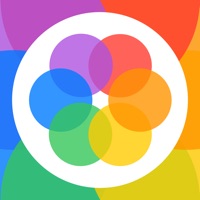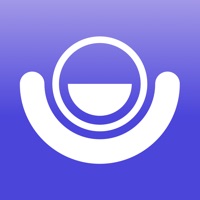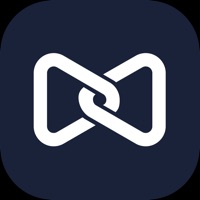How to Delete Explain Everything Whiteboard. save (202.00 MB)
Published by Explain Everything sp. z o.o. on 2024-11-27We have made it super easy to delete Explain Everything Whiteboard account and/or app.
Table of Contents:
Guide to Delete Explain Everything Whiteboard 👇
Things to note before removing Explain Everything Whiteboard:
- The developer of Explain Everything Whiteboard is Explain Everything sp. z o.o. and all inquiries must go to them.
- Check the Terms of Services and/or Privacy policy of Explain Everything sp. z o.o. to know if they support self-serve account deletion:
- The GDPR gives EU and UK residents a "right to erasure" meaning that you can request app developers like Explain Everything sp. z o.o. to delete all your data it holds. Explain Everything sp. z o.o. must comply within 1 month.
- The CCPA lets American residents request that Explain Everything sp. z o.o. deletes your data or risk incurring a fine (upto $7,500 dollars).
↪️ Steps to delete Explain Everything Whiteboard account:
1: Visit the Explain Everything Whiteboard website directly Here →
2: Contact Explain Everything Whiteboard Support/ Customer Service:
- 100% Contact Match
- Developer: Explain Everything
- E-Mail: info@explaineverything.com
- Website: Visit Explain Everything Whiteboard Website
- 55.38% Contact Match
- Developer: LiveBoard LLC
- E-Mail: support@liveboard.online
- Website: Visit LiveBoard LLC Website
3: Check Explain Everything Whiteboard's Terms/Privacy channels below for their data-deletion Email:
Deleting from Smartphone 📱
Delete on iPhone:
- On your homescreen, Tap and hold Explain Everything Whiteboard until it starts shaking.
- Once it starts to shake, you'll see an X Mark at the top of the app icon.
- Click on that X to delete the Explain Everything Whiteboard app.
Delete on Android:
- Open your GooglePlay app and goto the menu.
- Click "My Apps and Games" » then "Installed".
- Choose Explain Everything Whiteboard, » then click "Uninstall".
Have a Problem with Explain Everything Whiteboard? Report Issue
🎌 About Explain Everything Whiteboard
1. • Assign whiteboard lessons, tasks, and videos to students through all the most popular LMSs and class organization tools, like: Google Classroom, Canvas, Moodle, Schoology, Blackboard, and more.
2. • Create cloud whiteboard teaching materials to make them available from any device, anywhere.
3. Invite students or teachers to the whiteboard during live presentations or to co-create video.
4. • Record and edit whiteboard video lessons for effective blended learning.
5. • Use Explain Everything with popular LMSs to create whiteboard assignments with Explain Everything.
6. • Integrate with popular Learning Management Systems to create various whiteboard assignments.
7. • Share your canvas in the Explain Drive cloud to assign your students tasks or group work.
8. • Invite students to use whiteboard videos to share their thinking.
9. • Enrich your materials with images and GIFs, Sticky Notes, Clipart, 3D Models, Shapes, Web Browser, Equations, hyperlinks, text boxes, different backgrounds and patterns, pen and pencil drawings, highlights and more.
10. • Use the collaborative whiteboard for a virtual classroom and live presentations.
11. • Conduct engaging, interactive presentations through conferencing apps or SharePlay to whiteboard with others.
12. Create and digitize materials for live presentations or remote learning.
13. • Draw, write, sketchnote, visualize, Scribble with Apple Pencil, explain, show live in the classroom or online.
14. • Share your materials as images, PDFs, MP4s, or web video links for instant watch or editable projects.