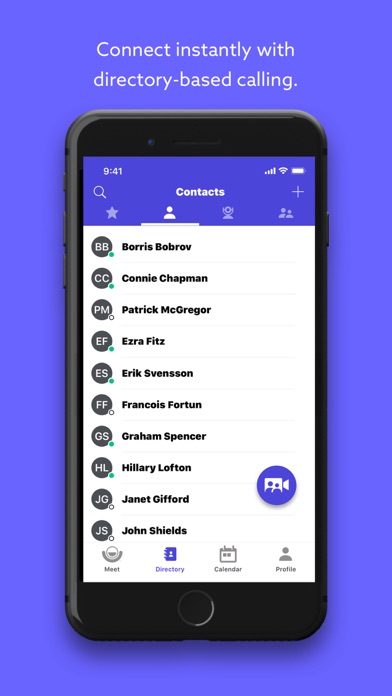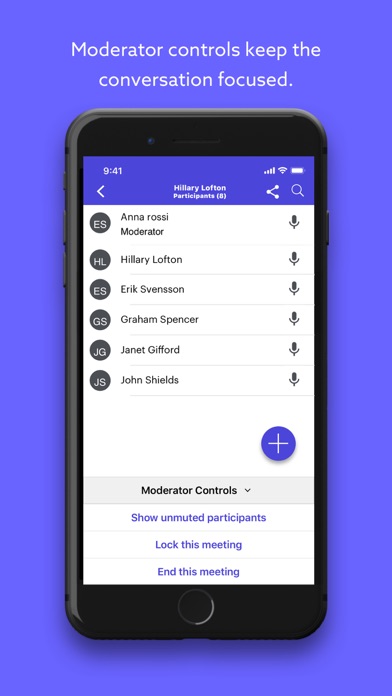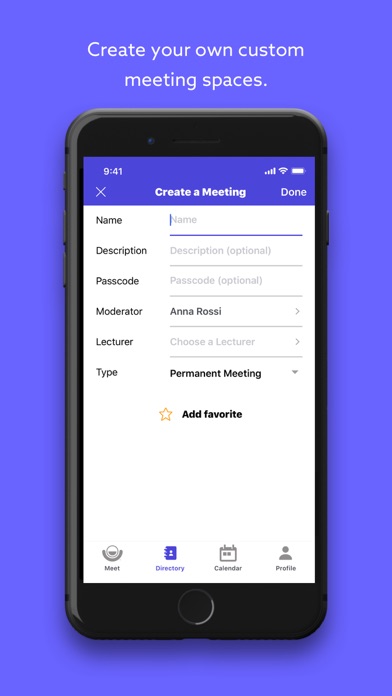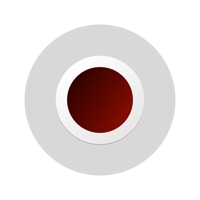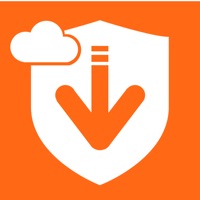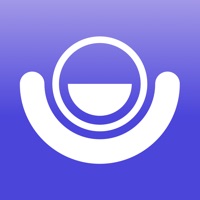
How to Delete Lifesize Video Conferencing. save (58.36 MB)
Published by Lifesize, Inc.We have made it super easy to delete Lifesize Video Conferencing account and/or app.
Table of Contents:
Guide to Delete Lifesize Video Conferencing 👇
Things to note before removing Lifesize Video Conferencing:
- The developer of Lifesize Video Conferencing is Lifesize, Inc. and all inquiries must go to them.
- Check the Terms of Services and/or Privacy policy of Lifesize, Inc. to know if they support self-serve account deletion:
- The GDPR gives EU and UK residents a "right to erasure" meaning that you can request app developers like Lifesize, Inc. to delete all your data it holds. Lifesize, Inc. must comply within 1 month.
- The CCPA lets American residents request that Lifesize, Inc. deletes your data or risk incurring a fine (upto $7,500 dollars).
-
Data Used to Track You: The following data may be used to track you across apps and websites owned by other companies:
- Identifiers
-
Data Linked to You: The following data may be collected and linked to your identity:
- Identifiers
-
Data Not Linked to You: The following data may be collected but it is not linked to your identity:
- Usage Data
- Diagnostics
↪️ Steps to delete Lifesize Video Conferencing account:
1: Visit the Lifesize Video Conferencing website directly Here →
2: Contact Lifesize Video Conferencing Support/ Customer Service:
- 100% Contact Match
- Developer: Lifesize
- E-Mail: google_play@lifesize.com
- Website: Visit Lifesize Video Conferencing Website
- 62.75% Contact Match
- Developer: Lifesize
- E-Mail: google_play@lifesize.com
- Website: Visit Lifesize Website
- Support channel
- Vist Terms/Privacy
3: Check Lifesize Video Conferencing's Terms/Privacy channels below for their data-deletion Email:
Deleting from Smartphone 📱
Delete on iPhone:
- On your homescreen, Tap and hold Lifesize Video Conferencing until it starts shaking.
- Once it starts to shake, you'll see an X Mark at the top of the app icon.
- Click on that X to delete the Lifesize Video Conferencing app.
Delete on Android:
- Open your GooglePlay app and goto the menu.
- Click "My Apps and Games" » then "Installed".
- Choose Lifesize Video Conferencing, » then click "Uninstall".
Have a Problem with Lifesize Video Conferencing? Report Issue
🎌 About Lifesize Video Conferencing
1. Lifesize delivers award-winning, cloud-based video conferencing technology that allows you to connect, communicate, and collaborate—from one-on-one audio and video calls to full-scale company meetings spanning multiple locations.
2. Start or join a meeting instantly, meet face to face with the highest-quality video and audio, share your screen, chat in real time, sync with your calendar, and more.
3. Experience video conferencing in the most effortless and effective way possible.
4. Updating your device to the latest version is recommended for the best experience.
5. Note: Available features may vary by iOS version.
6. With the Lifesize app, you can stay connected on the go.