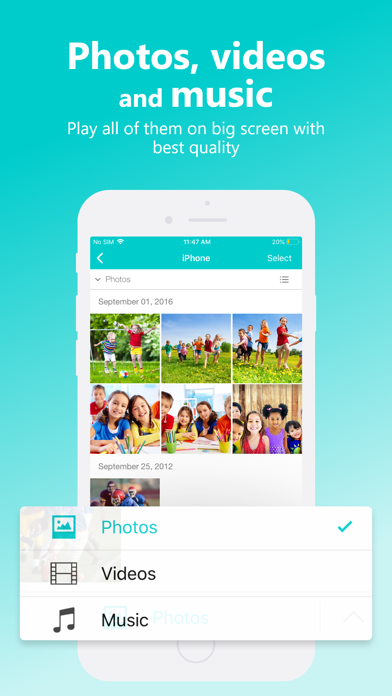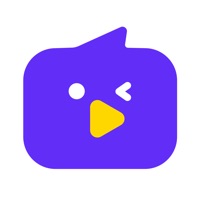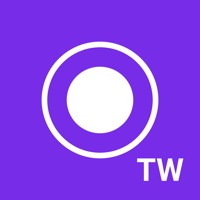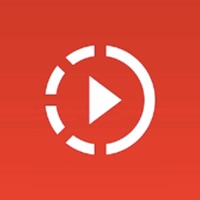How to Delete DLNA Player. save (71.88 MB)
Published by Nero AG on 2024-10-08We have made it super easy to delete DLNA Player: TV Cast & Stream account and/or app.
Table of Contents:
Guide to Delete DLNA Player: TV Cast & Stream 👇
Things to note before removing DLNA Player:
- The developer of DLNA Player is Nero AG and all inquiries must go to them.
- Check the Terms of Services and/or Privacy policy of Nero AG to know if they support self-serve subscription cancellation:
- The GDPR gives EU and UK residents a "right to erasure" meaning that you can request app developers like Nero AG to delete all your data it holds. Nero AG must comply within 1 month.
- The CCPA lets American residents request that Nero AG deletes your data or risk incurring a fine (upto $7,500 dollars).
-
Data Used to Track You: The following data may be used to track you across apps and websites owned by other companies:
- Usage Data
-
Data Not Linked to You: The following data may be collected but it is not linked to your identity:
- Usage Data
- Diagnostics
↪️ Steps to delete DLNA Player account:
1: Visit the DLNA Player website directly Here →
2: Contact DLNA Player Support/ Customer Service:
- 31.03% Contact Match
- Developer: Nero AG
- E-Mail: feedback@nero.com
- Website: Visit DLNA Player Website
- Support channel
- Vist Terms/Privacy
Deleting from Smartphone 📱
Delete on iPhone:
- On your homescreen, Tap and hold DLNA Player: TV Cast & Stream until it starts shaking.
- Once it starts to shake, you'll see an X Mark at the top of the app icon.
- Click on that X to delete the DLNA Player: TV Cast & Stream app.
Delete on Android:
- Open your GooglePlay app and goto the menu.
- Click "My Apps and Games" » then "Installed".
- Choose DLNA Player: TV Cast & Stream, » then click "Uninstall".
Have a Problem with DLNA Player: TV Cast & Stream? Report Issue
🎌 About DLNA Player: TV Cast & Stream
1. Just download and install Nero MediaHome PC (version 2016 or later) from Via Nero Streaming Player play all your photos, videos, and music located on your PC and laptop on your TV screen, or straight on your mobile device, too.
2. Installing Nero Streaming Player allows you to play photos, videos & music from your iPhone or iPad to your Smart TV or DLNA receiver.
3. Simply click "Nero MediaHome" in Nero Streaming Player and with one touch, you will jump right into the timeline of all the photos and videos located on your PC.
4. Nero Streaming Player will show a complete list of all available servers.
5. * music streaming: play your favorite songs or playlists on your DLNA receiver.
6. * YouTube streaming: Enjoy YouTube videos on smart TV screen.
7. Please note: Your mobile device and your WiFi enabled PC, NAS and Smart TV need to be on the same WiFi network.
8. * play from PC & NAS: remote playing the photos, HD movies and TV Shows which stored on your PC and NAS - never occupy your phone memory.
9. * NEW! With the new ‘My Profile’ button on Home page, you can easily jump to Upgrades, Settings and explore more Nero products.
10. Open the app and select a photo, video, or song and click on the TV symbol on the lower right corner.
11. Just connect your iPhone, your PC & NAS and Smart TV to the same WiFi network and get started.
12. * You can easily stream by class with just one click, e.g. select all the files taken at some place, or select several albums at the same time.
13. * video streaming: enjoy your videos in best 4K quality.
14. * photo streaming: view your best pictures on the big TV screen - single or as a slideshow.