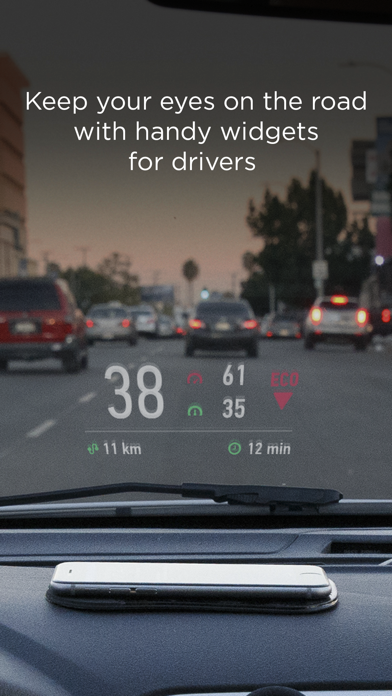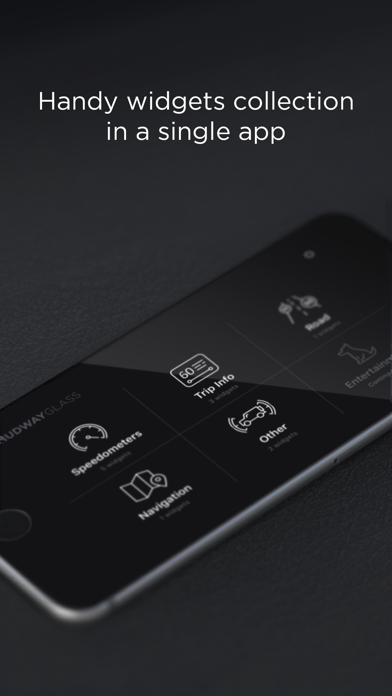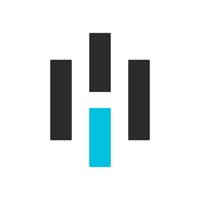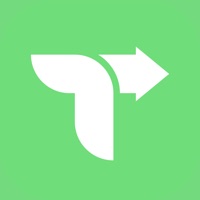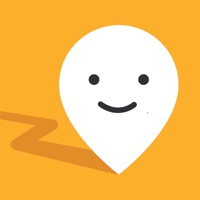How to Delete HUD Widgets. save (88.02 MB)
Published by HUDWAY LLC on 2024-10-09We have made it super easy to delete HUD Widgets account and/or app.
Table of Contents:
Guide to Delete HUD Widgets 👇
Things to note before removing HUD Widgets:
- The developer of HUD Widgets is HUDWAY LLC and all inquiries must go to them.
- Check the Terms of Services and/or Privacy policy of HUDWAY LLC to know if they support self-serve account deletion:
- The GDPR gives EU and UK residents a "right to erasure" meaning that you can request app developers like HUDWAY LLC to delete all your data it holds. HUDWAY LLC must comply within 1 month.
- The CCPA lets American residents request that HUDWAY LLC deletes your data or risk incurring a fine (upto $7,500 dollars).
-
Data Not Linked to You: The following data may be collected but it is not linked to your identity:
- Contact Info
- Identifiers
- Usage Data
- Diagnostics
↪️ Steps to delete HUD Widgets account:
1: Visit the HUD Widgets website directly Here →
2: Contact HUD Widgets Support/ Customer Service:
3: Check HUD Widgets's Terms/Privacy channels below for their data-deletion Email:
Deleting from Smartphone 📱
Delete on iPhone:
- On your homescreen, Tap and hold HUD Widgets until it starts shaking.
- Once it starts to shake, you'll see an X Mark at the top of the app icon.
- Click on that X to delete the HUD Widgets app.
Delete on Android:
- Open your GooglePlay app and goto the menu.
- Click "My Apps and Games" » then "Installed".
- Choose HUD Widgets, » then click "Uninstall".
Have a Problem with HUD Widgets? Report Issue
🎌 About HUD Widgets
1. HUD Widgets app is a set of handy and popular navigation widgets, like speedometers, trip info, landmeter, weather, eco-driving, etc... All widgets work in regular or head-up display (HUD) mode.
2. In that situation, you can use the app in standard mode with the phone fixed with some mount, OR stay HUD using our HUDWAY Glass accessory (more at hudwayglass.com or see bellow).
3. Launch the app, select the widget, and place the smartphone close to the windshield (to use it in HUD mode, with the screen image reflected onto the windshield), or fix it in the mount.
4. On a clear day, the device screen brightness is typically insufficient to give a decent reflection for HUD mode.
5. — See how safely you drive: the app calculates your driving score based on your acceleration, braking, turns, and speeding data.
6. At night, in dusk, or in dull weather the reflection is normally well-discernible.
7. Continuous use of geolocation services (GPS and GLONASS) may drain your device battery fast.
8. — Know your fuel consumption per each trip and the expenses on it.
9. — Eco-driving.
10. — Land meter.
11. When driving, make sure that your smartphone or tablet is well fixed in some mount or on some sticky pad, and doesn't prevent you from clearly seeing the road.
12. HUDWAY Glass car accessory makes smartphone work as a head-up display in any car even in daytime.
13. Removes doubling, offers sharp enlarged reflection image.