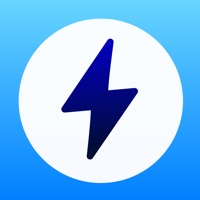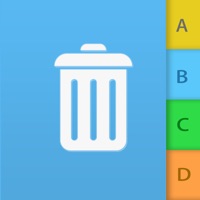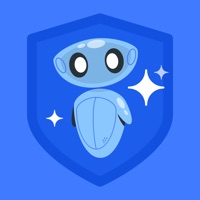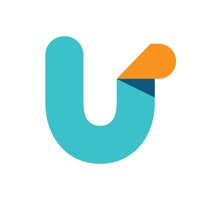
Cancel Unroll.Me Subscription & Save $3.00
Published by Unroll.Me on 2025-11-06Uncover the ways Unroll.Me (the company) bills you and cancel your Unroll.Me subscription.
🚨 Guide to Canceling Unroll.Me 👇
Note before cancelling:
- How easy is it to cancel Unroll.Me? It is Very Easy to Cancel a Unroll.Me subscription.
- The developer of Unroll.Me is Unroll.Me and all inquiries go to them.
- Check the Terms of Services and/or Privacy policy of Unroll.Me to know if they support self-serve subscription cancellation:
- Always cancel subscription 24 hours before it ends.
Your Potential Savings 💸
**Pricing data is based on average subscription prices reported by AppCutter.com users..
| Duration | Amount (USD) |
|---|---|
| One-time savings | $3.00 |
🌐 Cancel directly via Unroll.Me
- 🌍 Contact Unroll.Me Support
- Mail Unroll.Me requesting that they cancel your account:
- E-Mail: support@unroll.me
- Login to your Unroll.Me account.
- In the menu section, look for any of these: "Billing", "Subscription", "Payment", "Manage account", "Settings".
- Click the link, then follow the prompts to cancel your subscription.
End Unroll.Me subscription on iPhone/iPad:
- Goto Settings » ~Your name~ » "Subscriptions".
- Click Unroll.Me (subscription) » Cancel
Cancel subscription on Android:
- Goto Google PlayStore » Menu » "Subscriptions"
- Click on Unroll.Me - Email Cleanup
- Click "Cancel Subscription".
💳 Cancel Unroll.Me on Paypal:
- Goto Paypal.com .
- Click "Settings" » "Payments" » "Manage Automatic Payments" (in Automatic Payments dashboard).
- You'll see a list of merchants you've subscribed to.
- Click on "Unroll.Me" or "Unroll.Me" to cancel.
Subscription Costs (Saved) 💰
Unroll.Me Premium
- Price: $3.99/month or $33.99/year
- Features:
- Automatic rollup of subscription emails
- Unlimited unsubscribes
- Advanced search and filtering options
- Priority customer support
- Early access to new features and updates.
Have a Problem with Unroll.Me - Email Cleanup? Report Issue
About Unroll.Me - Email Cleanup?
1. Cleaning your inbox has never been so easy, or looked so good! With Unroll.Me, we’ll show you all the subscription emails in your inbox, and give you full control over what you want to do with them.
2. • View all subscription emails flooding your inbox and we’ll update this as we detect new subscriptions.
3. • Wanted to unsubscribe to an email subscription that you kept or rolled up? No worries, you can edit any and all changes that you’ve made to your subscriptions in the Subscriptions tab.
4. Easily unsubscribe from unwanted emails, keep the ones you want, and rollup those that you don’t want to unsubscribe from, but also don’t necessarily want to see in your inbox.
5. • View your rolled up emails - this updates once a day and we’ll send you a daily email of all new mail you received from your rolled up subscriptions.