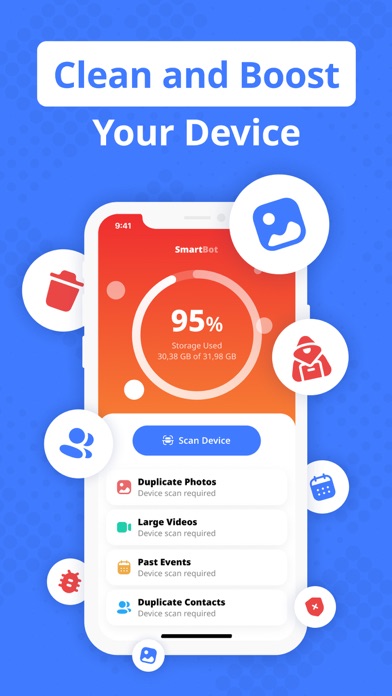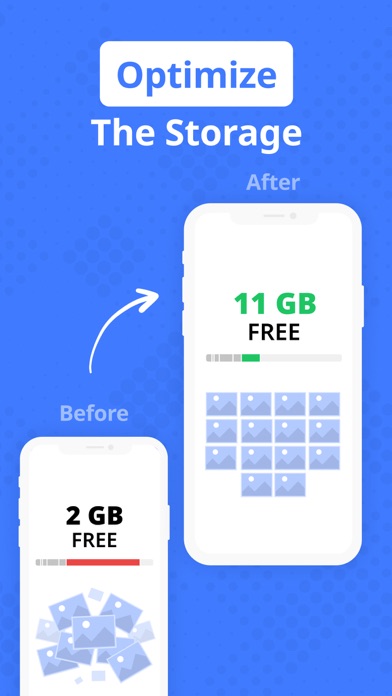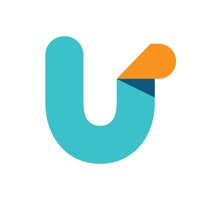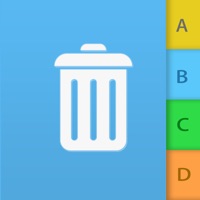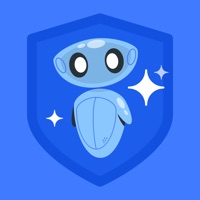
Cancel SmartBot Cleaner Subscription & Save $12.00
Published by SmartBot COUncover the ways SmartBot CO (the company) bills you and cancel your SmartBot Cleaner subscription.
🚨 Guide to Canceling SmartBot Cleaner 👇
Note before cancelling:
- How easy is it to cancel SmartBot Cleaner? It is Very Easy to Cancel a SmartBot Cleaner subscription.
- The developer of SmartBot Cleaner is SmartBot CO and all inquiries go to them.
- Check SmartBot CO's Terms of Services/Privacy policy if they support self-serve cancellation:
- Always cancel subscription 24 hours before it ends.
Your Potential Savings 💸
**Pricing data is based on average subscription prices reported by AppCutter.com users..
| Duration | Amount (USD) |
|---|---|
| One-time savings | $12.00 |
🌐 Cancel directly via SmartBot Cleaner
- Mail SmartBot Cleaner requesting that they cancel your account:
- Login to your SmartBot Cleaner account.
- In the menu section, look for any of these: "Billing", "Subscription", "Payment", "Manage account", "Settings".
- Click the link, then follow the prompts to cancel your subscription.
End SmartBot Cleaner subscription on iPhone/iPad:
- Goto Settings » ~Your name~ » "Subscriptions".
- Click SmartBot Cleaner (subscription) » Cancel
Cancel subscription on Android:
- Goto Google PlayStore » Menu » "Subscriptions"
- Click on SmartBot Cleaner: Junk Cleanup
- Click "Cancel Subscription".
💳 Cancel SmartBot Cleaner on Paypal:
- Goto Paypal.com .
- Click "Settings" » "Payments" » "Manage Automatic Payments" (in Automatic Payments dashboard).
- You'll see a list of merchants you've subscribed to.
- Click on "SmartBot Cleaner" or "SmartBot CO" to cancel.
Have a Problem with SmartBot Cleaner: Junk Cleanup? Report Issue
About SmartBot Cleaner: Junk Cleanup?
1. • Your subscription will renew automatically, unless you turn off auto-renew at least 24 hours before the end of the current period.
2. • Any unused portion of a free trial period, if offered, will be forfeited when purchasing a subscription.
3. • The cost of renewal will be charged to your account in the 24 hours prior to the end of the current period.
4. SmartBot Cleaner helps you to free up huge amounts of space on your device and optimize the storage by organising your media.
5. SmartBot Cleaner offers a weekly auto-renewing subscription option.