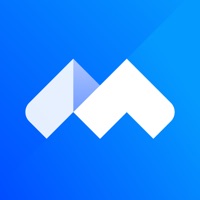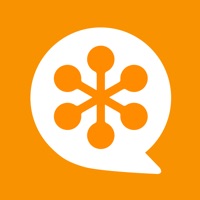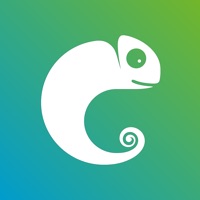
Cancel CatchApp Meeting Scheduler Subscription
Published by CatchApp LtdUncover the ways CatchApp Ltd (the company) bills you and cancel your CatchApp Meeting Scheduler subscription.
🚨 Guide to Canceling CatchApp Meeting Scheduler 👇
Note before cancelling:
- The developer of CatchApp Meeting Scheduler is CatchApp Ltd and all inquiries go to them.
- Check CatchApp Ltd's Terms of Services/Privacy policy if they support self-serve cancellation:
- Always cancel subscription 24 hours before it ends.
🌐 Cancel directly via CatchApp Meeting Scheduler
- 🌍 Contact CatchApp Meeting Scheduler Support
- Mail CatchApp Meeting Scheduler requesting that they cancel your account:
- E-Mail: info@catchapp.mobi
- Login to your CatchApp Meeting Scheduler account.
- In the menu section, look for any of these: "Billing", "Subscription", "Payment", "Manage account", "Settings".
- Click the link, then follow the prompts to cancel your subscription.
End CatchApp Meeting Scheduler subscription on iPhone/iPad:
- Goto Settings » ~Your name~ » "Subscriptions".
- Click CatchApp Meeting Scheduler (subscription) » Cancel
Cancel subscription on Android:
- Goto Google PlayStore » Menu » "Subscriptions"
- Click on CatchApp Meeting Scheduler
- Click "Cancel Subscription".
💳 Cancel CatchApp Meeting Scheduler on Paypal:
- Goto Paypal.com .
- Click "Settings" » "Payments" » "Manage Automatic Payments" (in Automatic Payments dashboard).
- You'll see a list of merchants you've subscribed to.
- Click on "CatchApp Meeting Scheduler" or "CatchApp Ltd" to cancel.
Have a Problem with CatchApp Meeting Scheduler? Report Issue
About CatchApp Meeting Scheduler?
1. • POWER SCHEDULING: Need to schedule lots of 1-on-1 meetings in one go? For instance, when interviewing 10 candidates, or planning 10 meetings at a conference? You can send 1 invite to 10 people offering them 10+ times to choose from.
2. • INTEGRATED CALENDAR: When an invite is accepted, you are notified, and it is automatically added to your calendar! Your invitees also receive a confirmation email with an option to also add it to their preferred calendar.
3. • INTEGRATED COMMUNICATIONS: Need to contact the person you‘re meeting? You can access WhatsApp, SMS, or email from within CatchApp.
4. • SEND INVITES ANYWHERE: Your invite can be sent to an email address or mobile number.
5. CatchApp is ideal for planning any type of real-world meeting, or conference call (Skype, Zoom, etc).