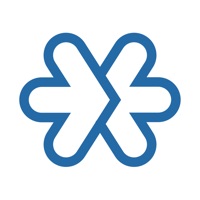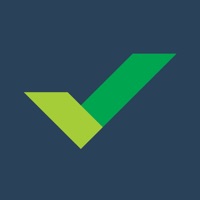Cancel AI Note Taker Subscription & Save $64.99/yr
Published by Madduck on 2025-11-17Uncover the ways Madduck (the company) bills you and cancel your AI Note Taker subscription.
🚨 Guide to Canceling AI Note Taker 👇
Note before cancelling:
- How easy is it to cancel AI Note Taker? It is Difficult to Cancel a AI Note Taker subscription.
- The developer of AI Note Taker is Madduck and all inquiries go to them.
- Check Madduck's Terms of Services/Privacy policy if they support self-serve cancellation:
- Always cancel subscription 24 hours before it ends.
Your Potential Savings 💸
**Pricing data is based on average subscription prices reported by AppCutter.com users..
| Plan | Savings (USD) |
|---|---|
| Yearly Subscription | $64.99 |
| Premium Subscription | $64.99 |
| Monthly Subscription | $29.99 |
| Premium Subscription | $64.99 |
| Premium Subscription | $64.99 |
| Teams Meeting & Record Calls | $29.99 |
| Annual Premium Subscription | $64.99 |
| Premium Subscription | $29.99 |
| Teams Meeting Recorder | $64.99 |
| Monthly Team Account | $49.99 |
🌐 Cancel directly via AI Note Taker
- 🌍 Contact AI Note Taker Support
- Mail AI Note Taker requesting that they cancel your account:
- E-Mail: contact@smartmob.dev
- E-Mail: jayazonetech@gmail.com
- E-Mail: noreply.sec@samsung.com
- Login to your AI Note Taker account.
- In the menu section, look for any of these: "Billing", "Subscription", "Payment", "Manage account", "Settings".
- Click the link, then follow the prompts to cancel your subscription.
End AI Note Taker subscription on iPhone/iPad:
- Goto Settings » ~Your name~ » "Subscriptions".
- Click AI Note Taker (subscription) » Cancel
Cancel subscription on Android:
- Goto Google PlayStore » Menu » "Subscriptions"
- Click on AI Note Taker - flick
- Click "Cancel Subscription".
💳 Cancel AI Note Taker on Paypal:
- Goto Paypal.com .
- Click "Settings" » "Payments" » "Manage Automatic Payments" (in Automatic Payments dashboard).
- You'll see a list of merchants you've subscribed to.
- Click on "AI Note Taker" or "Madduck" to cancel.
Subscription Costs (Saved) 💰
- Weekly subscription: $4.99/week
- Monthly subscription: $9.99/month
- Yearly subscription: $49.99/year
Note: Subscription prices may vary by location and all subscriptions are automatically renewed.
Have a Problem with AI Note Taker - flick? Report Issue
Reviews & Common Issues: 2 Comments
By Helen
4 years agoPlease cancel my subscription which starts on 1/1/2022. I immediately canceled the 3 days trial, it’s subscribed by mistake.
By Edwin James
4 years agoWill like to cancel my subscription
About AI Note Taker - flick?
1. → Make & record your video & voice calls without the need for the other party to install anything! He/she just taps to the link you sent and that’s it! Supports all devices (computer, phone, tablet) for other parties.
2. Designed for people who need to record their video calls, Interview Recorder has a multitude of practical features to deliver the best experience.
3. With this app, you can organize all of your video calls in a few taps! No matter how many video meetings you've made, with the help of Interview Recorder, you will be able to organize, rewatch and remember every detail.
4. → Call Recorder: With Interview Recorder, you can also record any incoming or outgoing calls without any time limits.
5. Start and record all your voice & video calls in a crystal clear quality.