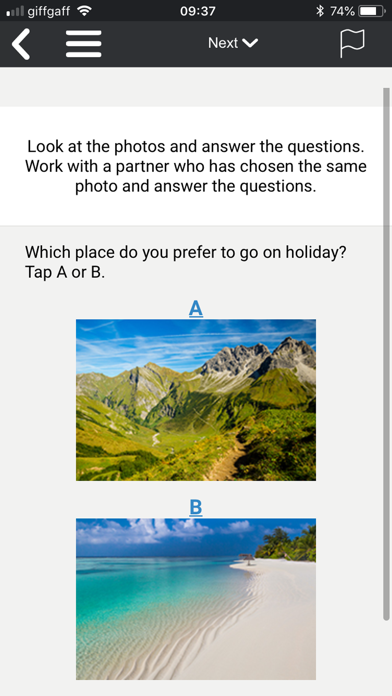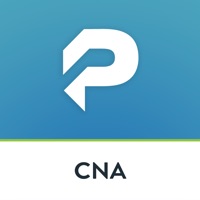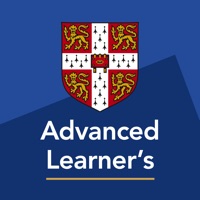How to Delete Cambridge Pocket. save (66.14 MB)
Published by Cambridge University PressWe have made it super easy to delete Cambridge Pocket account and/or app.
Table of Contents:
Guide to Delete Cambridge Pocket 👇
Things to note before removing Cambridge Pocket:
- The developer of Cambridge Pocket is Cambridge University Press and all inquiries must go to them.
- The GDPR gives EU and UK residents a "right to erasure" meaning that you can request app developers like Cambridge University Press to delete all your data it holds. Cambridge University Press must comply within 1 month.
- The CCPA lets American residents request that Cambridge University Press deletes your data or risk incurring a fine (upto $7,500 dollars).
↪️ Steps to delete Cambridge Pocket account:
1: Visit the Cambridge Pocket website directly Here →
2: Contact Cambridge Pocket Support/ Customer Service:
- 100% Contact Match
- Developer: Cambridge Learning (Cambridge University Press)
- E-Mail: pocketsupport@cambridge.org
- Website: Visit Cambridge Pocket Website
- 74.29% Contact Match
- Developer: Cambridge Learning (Cambridge University Press)
- E-Mail: ptsupport@cambridge.org
- Website: Visit Cambridge Learning (Cambridge University Press) Website
Deleting from Smartphone 📱
Delete on iPhone:
- On your homescreen, Tap and hold Cambridge Pocket until it starts shaking.
- Once it starts to shake, you'll see an X Mark at the top of the app icon.
- Click on that X to delete the Cambridge Pocket app.
Delete on Android:
- Open your GooglePlay app and goto the menu.
- Click "My Apps and Games" » then "Installed".
- Choose Cambridge Pocket, » then click "Uninstall".
Have a Problem with Cambridge Pocket? Report Issue
🎌 About Cambridge Pocket
1. Unlock Second Edition is the first course with content available on Cambridge Pocket.
2. Cambridge Pocket enables students to view and interact with course content on a mobile device.
3. To view sample content on Cambridge Pocket, select Guest Account from the login page.
4. Designed for Cambridge Learning Management System (LMS) users, Cambridge Pocket offers an easy way to access and use Cambridge courses on your iPhone or iPad.
5. Simply log in with your usual Cambridge LMS details and you’ll be able to access course content on your iPhone or iPad.
6. In Unlock Second Edition this includes extra practice activities linked to content in the printed Student Books, language and skills reference banks, and videos.
7. The online workbook, plus resources and tools such as forums and blogs, are not included in the Cambridge Pocket app and can only be accessed through the web version of the Cambridge LMS.
8. • Easy mobile access to activities that extend the lessons in the Unlock Second Edition printed Student Books.
9. There is no need to create an account if you already have a Cambridge LMS account.
10. No, the Cambridge Pocket app doesn’t currently offer an interface for these tasks.
11. • Simple login using your existing Cambridge LMS details.
12. • Students can also watch videos and access language and skills reference banks on their mobile devices.
13. You can create an account by going to cambridgelms.org/main. Just select your course and fill in the details.
14. Activity scores are automatically synced and saved in the Cambridge LMS.