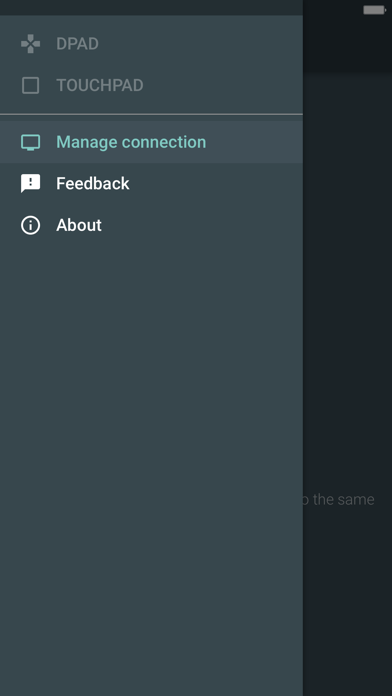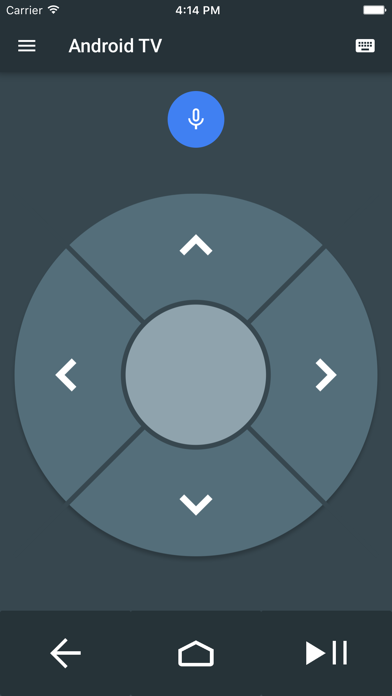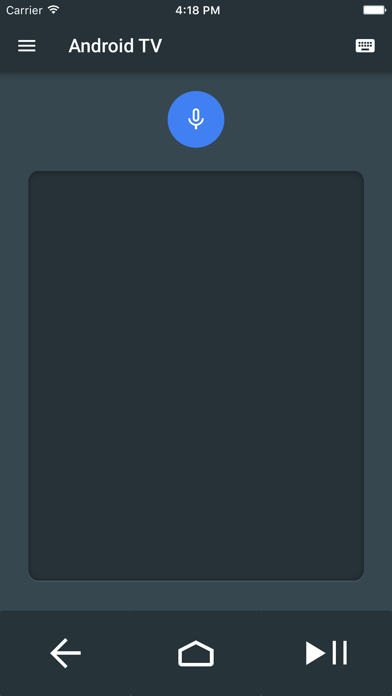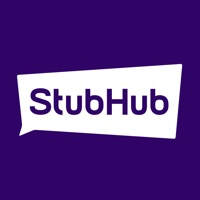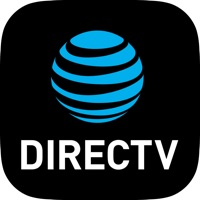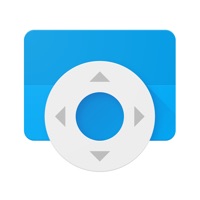
How to Delete Android TV. save (26.85 MB)
Published by Google LLCWe have made it super easy to delete Android TV account and/or app.
Table of Contents:
Guide to Delete Android TV 👇
Things to note before removing Android TV:
- The developer of Android TV is Google LLC and all inquiries must go to them.
- The GDPR gives EU and UK residents a "right to erasure" meaning that you can request app developers like Google LLC to delete all your data it holds. Google LLC must comply within 1 month.
- The CCPA lets American residents request that Google LLC deletes your data or risk incurring a fine (upto $7,500 dollars).
↪️ Steps to delete Android TV account:
1: Visit the Android TV website directly Here →
2: Contact Android TV Support/ Customer Service:
- 57.14% Contact Match
- Developer: Google LLC
- E-Mail: apps-help@google.com
- Website: Visit Android TV Website
- 62.5% Contact Match
- Developer: Google LLC
- E-Mail: apps-help@google.com
- Website: Visit Google LLC Website
Deleting from Smartphone 📱
Delete on iPhone:
- On your homescreen, Tap and hold Android TV until it starts shaking.
- Once it starts to shake, you'll see an X Mark at the top of the app icon.
- Click on that X to delete the Android TV app.
Delete on Android:
- Open your GooglePlay app and goto the menu.
- Click "My Apps and Games" » then "Installed".
- Choose Android TV, » then click "Uninstall".
Have a Problem with Android TV? Report Issue
🎌 About Android TV
1. To get started, connect your iPhone to the same network as your Android TV device.
2. Tap the microphone to start a voice search or use the keyboard to input text on your Android TV.
3. - Use d-pad or touchpad gestures to control your Android TV.
4. - Connect multiple remotes to Android TV for multiplayer gaming.
5. Use your iPhone as a remote for your Android TV.
6. The d-pad mode and touchpad modes let you easily navigate to your favorite content.
7. The Android TV app is now available in the App Store.