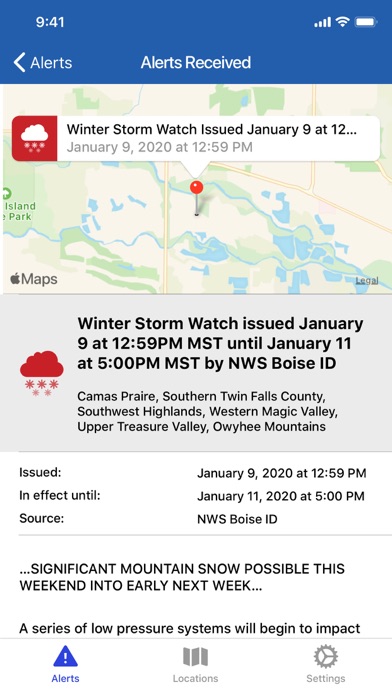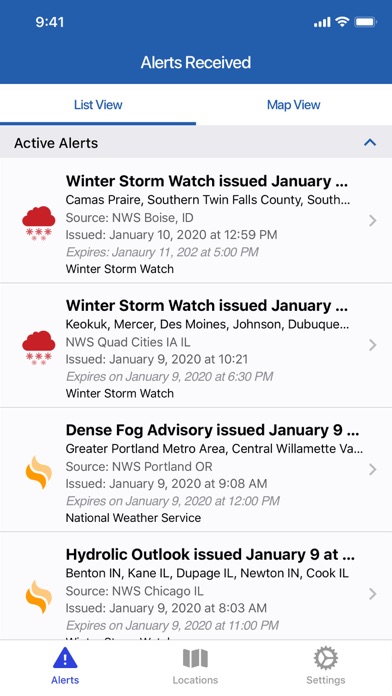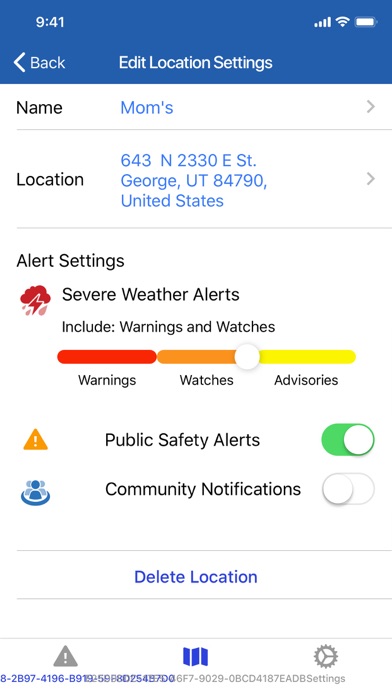How to Delete myAlerts. save (40.11 MB)
Published by Alertsense, Inc. on 2024-01-25We have made it super easy to delete myAlerts account and/or app.
Table of Contents:
Guide to Delete myAlerts 👇
Things to note before removing myAlerts:
- The developer of myAlerts is Alertsense, Inc. and all inquiries must go to them.
- Check the Terms of Services and/or Privacy policy of Alertsense, Inc. to know if they support self-serve subscription cancellation:
- The GDPR gives EU and UK residents a "right to erasure" meaning that you can request app developers like Alertsense, Inc. to delete all your data it holds. Alertsense, Inc. must comply within 1 month.
- The CCPA lets American residents request that Alertsense, Inc. deletes your data or risk incurring a fine (upto $7,500 dollars).
-
Data Not Linked to You: The following data may be collected but it is not linked to your identity:
- Location
- Diagnostics
↪️ Steps to delete myAlerts account:
1: Visit the myAlerts website directly Here →
2: Contact myAlerts Support/ Customer Service:
- Verified email
- Contact e-Mail: myalertsfeedback@alertsense.com
- 100% Contact Match
- Developer: AlertSense, Inc.
- E-Mail: support@alertsense.com
- Website: Visit myAlerts Website
- Support channel
- Vist Terms/Privacy
Deleting from Smartphone 📱
Delete on iPhone:
- On your homescreen, Tap and hold myAlerts until it starts shaking.
- Once it starts to shake, you'll see an X Mark at the top of the app icon.
- Click on that X to delete the myAlerts app.
Delete on Android:
- Open your GooglePlay app and goto the menu.
- Click "My Apps and Games" » then "Installed".
- Choose myAlerts, » then click "Uninstall".
Have a Problem with myAlerts? Report Issue
🎌 About myAlerts
1. Please Note: If a location you enter is not currently covered by a public safety agency who utilizes the AlertSense Service, you will receive severe weather warnings but not public safety alerts or community notifications for that location.
2. With the myAlerts app from AlertSense, you can receive life-saving emergency alerts from public safety agencies, advanced warning of severe weather and community notifications that impact you and your family.
3. AlertSense receives feeds from the National Weather Service, automatically interprets the geographic area affected, and delivers targeted alerts immediately to app users when one of their locations falls within the impact area.
4. Receive emergency alerts from public safety alerting authorities, notifying you of situations that threaten the safety of yourself or those you care about.
5. Public safety alerts include events such as crime, active shooter, imminent danger, hazardous materials, wildfire, floods and the need for immediate evacuation.
6. If your city or county does not currently utilize the AlertSense service, contact your local public safety organization and let them know that your community would benefit from this service.
7. When you travel, you can enable the app to monitor your current location in order to receive any emergency alerts issued for the city or area you are visiting.
8. You can also choose to receive notifications of events in your community that, while not life-threatening emergencies, still impact your daily life and commute, such as road closures and power outages.
9. Receive advanced warning of severe weather when you or one of your locations is in the direct path of the storm.
10. For example, you can choose to receive only the most severe weather warnings or all watches and advisories as well.
11. You can tailor your alert settings by location, selecting the severity level for which you want to receive notifications.
12. For example, you could identify your home, your child’s school, where your aging parent resides, the university where your older child attends, and your office.
13. Simply add the locations that matter to you.