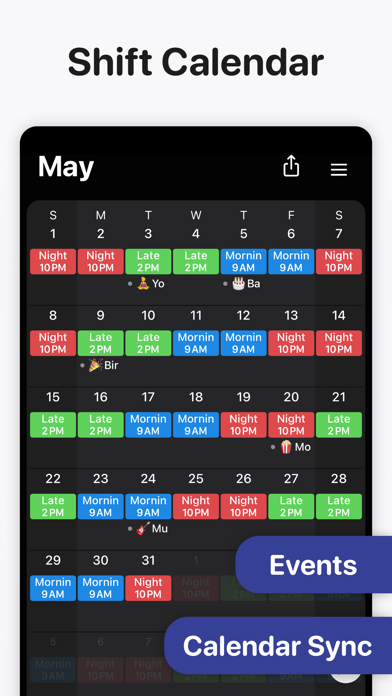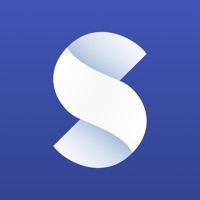
How to Delete Supershift Shift Work Calendar. save (95.80 MB)
Published by Steffen Horlacher on 2024-09-24We have made it super easy to delete Supershift Shift Work Calendar account and/or app.
Table of Contents:
Guide to Delete Supershift Shift Work Calendar 👇
Things to note before removing Supershift Shift Work Calendar:
- The developer of Supershift Shift Work Calendar is Steffen Horlacher and all inquiries must go to them.
- Check the Terms of Services and/or Privacy policy of Steffen Horlacher to know if they support self-serve subscription cancellation:
- The GDPR gives EU and UK residents a "right to erasure" meaning that you can request app developers like Steffen Horlacher to delete all your data it holds. Steffen Horlacher must comply within 1 month.
- The CCPA lets American residents request that Steffen Horlacher deletes your data or risk incurring a fine (upto $7,500 dollars).
-
Data Not Linked to You: The following data may be collected but it is not linked to your identity:
- Contact Info
- Diagnostics
- Other Data
↪️ Steps to delete Supershift Shift Work Calendar account:
1: Visit the Supershift Shift Work Calendar website directly Here →
2: Contact Supershift Shift Work Calendar Support/ Customer Service:
- 65.31% Contact Match
- Developer: LRHSoft
- E-Mail: shiftercalendar@gmail.com
- Website: Visit Supershift Shift Work Calendar Website
- Support channel
- Vist Terms/Privacy
Deleting from Smartphone 📱
Delete on iPhone:
- On your homescreen, Tap and hold Supershift Shift Work Calendar until it starts shaking.
- Once it starts to shake, you'll see an X Mark at the top of the app icon.
- Click on that X to delete the Supershift Shift Work Calendar app.
Delete on Android:
- Open your GooglePlay app and goto the menu.
- Click "My Apps and Games" » then "Installed".
- Choose Supershift Shift Work Calendar, » then click "Uninstall".
Have a Problem with Supershift Shift Work Calendar? Report Issue
Reviews & Common Issues: 1 Comments
By Vicki
3 years agoHow do I cancel a SHIFT on Supershift?
🎌 About Supershift Shift Work Calendar
1. Export shifts to the iOS calendar (e.g. Google or iCloud calendar) to share your schedule with friends and family.
2. Birthdays, appointments and other events from external calendars (e.g. Google or iCloud calendar) can be shown alongside your shifts.
3. Create reports for earnings, hours per shifts, overtime and shift counting (e.g. vacation days).
4. Supershift is great for keeping up with your shift working schedule and all other calendar events in between.
5. View current and upcoming shifts on the watch app and watch complications.
6. With Supershift, scheduling is easy and quick, plus it works with the Apple Watch for a quick view.
7. The watch app includes countdown timers for time to start and time remaining.
8. If you get a new iPhone or iPad cloud sync can be used to restore your data (requires iOS 10 or later).
9. You can customize shifts with colors and icons and add as many shifts per day as you’d like.
10. A beautiful dark mode makes viewing your schedule at night more comfortable.
11. The PDF can be customized with title, times, breaks, duration, notes, location and total hours worked.
12. Create and share a PDF version of your monthly calendar.
13. Widgets that can show day, 2 weeks, 4 weeks or agenda view.
14. Use cloud sync to keep all your iOS devices in sync.