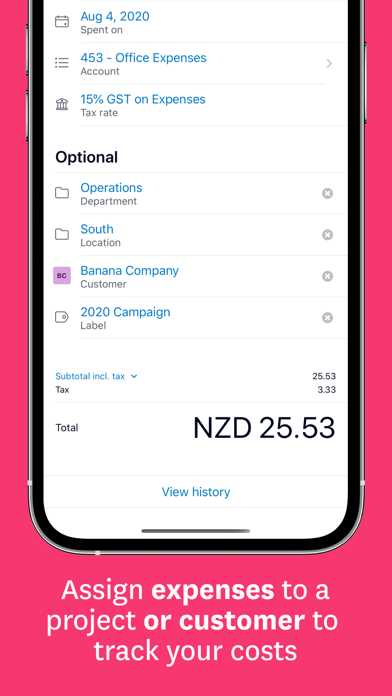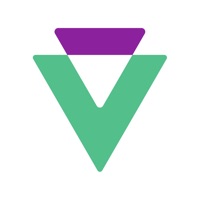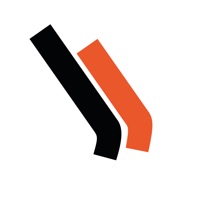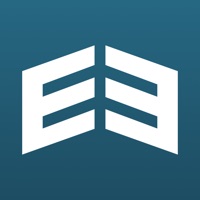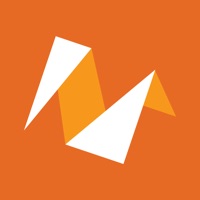Cancel Xero Expenses Subscription
Published by Xero LtdUncover the ways Xero Ltd (the company) bills you and cancel your Xero Expenses subscription.
🚨 Guide to Canceling Xero Expenses 👇
Note before cancelling:
- The developer of Xero Expenses is Xero Ltd and all inquiries go to them.
- Check Xero Ltd's Terms of Services/Privacy policy if they support self-serve cancellation:
- Always cancel subscription 24 hours before it ends.
🌐 Cancel directly via Xero Expenses
- 🌍 Contact Xero Expenses Support
- Mail Xero Expenses requesting that they cancel your account:
- E-Mail: xeroexpenses+android@xero.com
- Login to your Xero Expenses account.
- In the menu section, look for any of these: "Billing", "Subscription", "Payment", "Manage account", "Settings".
- Click the link, then follow the prompts to cancel your subscription.
End Xero Expenses subscription on iPhone/iPad:
- Goto Settings » ~Your name~ » "Subscriptions".
- Click Xero Expenses (subscription) » Cancel
Cancel subscription on Android:
- Goto Google PlayStore » Menu » "Subscriptions"
- Click on Xero Expenses
- Click "Cancel Subscription".
💳 Cancel Xero Expenses on Paypal:
- Goto Paypal.com .
- Click "Settings" » "Payments" » "Manage Automatic Payments" (in Automatic Payments dashboard).
- You'll see a list of merchants you've subscribed to.
- Click on "Xero Expenses" or "Xero Ltd" to cancel.
Subscription Costs (Saved) 💰
Xero Expenses
- Starter: $5/month for 1 user, 5 bills, and 20 receipts
- Standard: $10/month for 5 users, unlimited bills, and 200 receipts
- Premium: $25/month for unlimited users, unlimited bills, and unlimited receipts
Note: All subscriptions come with a 30-day free trial.
Have a Problem with Xero Expenses? Report Issue
About Xero Expenses?
1. Xero Expenses helps small businesses manage all employee expense claims by simplifying and automating approval and reimbursements all in one app.
2. - Track your mileage: use the map in Xero Expenses to accurately track and submit mileage claims to get reimbursed faster.
3. - Approve claims in one click: take control of your spending by automating & reducing your approver’s workload without losing grip over your company expenses.
4. - Capture cost as they happen: scan and submit expenses, company card and mileage claim anytime, anywhere.
5. - Submit expenses on behalf of others: process claims more efficiently and keep each other up to date.