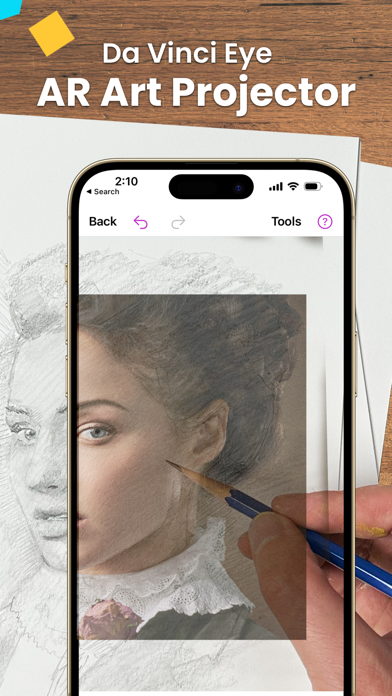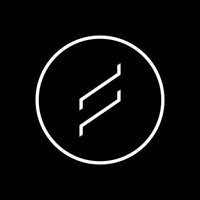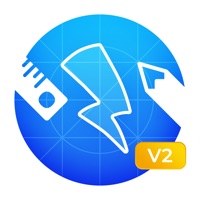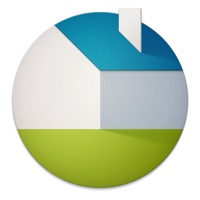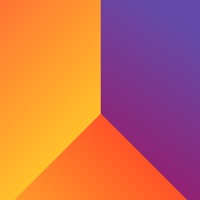How to Delete AR Art Projector. save (156.81 MB)
Published by Da Vinci Eye LLC on 2024-10-25We have made it super easy to delete AR Art Projector: Da Vinci Eye account and/or app.
Table of Contents:
Guide to Delete AR Art Projector: Da Vinci Eye 👇
Things to note before removing AR Art Projector:
- The developer of AR Art Projector is Da Vinci Eye LLC and all inquiries must go to them.
- Check the Terms of Services and/or Privacy policy of Da Vinci Eye LLC to know if they support self-serve subscription cancellation:
- The GDPR gives EU and UK residents a "right to erasure" meaning that you can request app developers like Da Vinci Eye LLC to delete all your data it holds. Da Vinci Eye LLC must comply within 1 month.
- The CCPA lets American residents request that Da Vinci Eye LLC deletes your data or risk incurring a fine (upto $7,500 dollars).
-
Data Linked to You: The following data may be collected and linked to your identity:
- Contact Info
-
Data Not Linked to You: The following data may be collected but it is not linked to your identity:
- Identifiers
- Usage Data
- Diagnostics
↪️ Steps to delete AR Art Projector account:
1: Visit the AR Art Projector website directly Here →
2: Contact AR Art Projector Support/ Customer Service:
- 28.57% Contact Match
- Developer: Cube MG LLC
- E-Mail: Info@davincieyeapp.com
- Website: Visit AR Art Projector Website
- Support channel
- Vist Terms/Privacy
Deleting from Smartphone 📱
Delete on iPhone:
- On your homescreen, Tap and hold AR Art Projector: Da Vinci Eye until it starts shaking.
- Once it starts to shake, you'll see an X Mark at the top of the app icon.
- Click on that X to delete the AR Art Projector: Da Vinci Eye app.
Delete on Android:
- Open your GooglePlay app and goto the menu.
- Click "My Apps and Games" » then "Installed".
- Choose AR Art Projector: Da Vinci Eye, » then click "Uninstall".
Have a Problem with AR Art Projector: Da Vinci Eye? Report Issue
Reviews & Common Issues: 1 Comments
By Rose-Marie Eckes
8 months agoDo not want to resubscribe but there is no option to cancel. Please inform me of the process
🎌 About AR Art Projector: Da Vinci Eye
1. Classic mode is like a normal art projector, where if you move your phone or canvas, the drawing will no longer be aligned.
2. How many times have you been drawing a portrait for hours only to realize that the nose or the eye is in the wrong place? You can use Da Vinci Eye to layout artwork before you begin or even check your work as you progress.
3. This lets you move your canvas or phone, and the drawing and projected image will stay aligned.
4. Using Da Vinci Eye, you will be training your eye to recognize proportions and draw with shading while training your hand to translate precise lines and strokes on paper.
5. You suspend your iPhone or iPad above or in front of your canvas with a stand, tall glass, or other objects easily found around your house.
6. You can draw on any surface, zoom in to draw micro details in your drawing, and you don't have to draw in the dark.
7. AR mode is especially useful for drawing or painting on an easel.
8. Download Da Vinci Eye today! No one ever regretted sharpening their drawing skills.
9. Da Vinci Eye is the essential digital tool for non-digital artists.
10. AR mode anchors your image to an object in the real world.
11. You can also turn ANY photo into a step by step shading drawing lesson.
12. Based on a tool that has been used by artists for centuries, this app is a digital version of a Camera Lucida.
13. If you have a great pic, you can even upload your own content for other artists to draw.
14. Da Vinci Eye is used by thousands of creatives from painters to bakers to make incredible artwork.