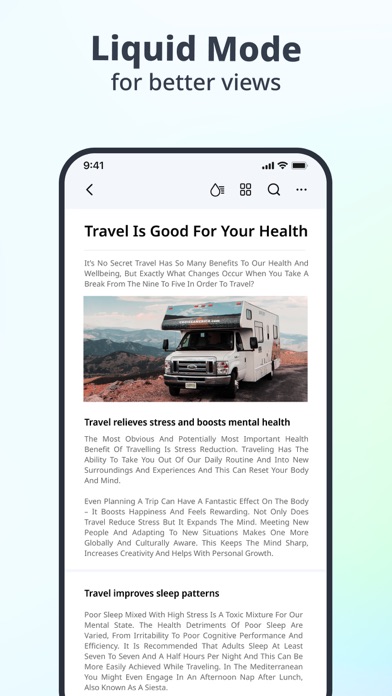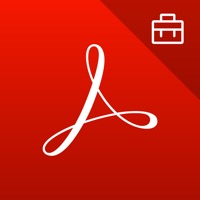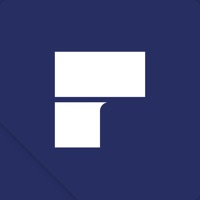
Cancel PDF Reader Subscription & Save $10.73/mth
Published by Wondershare Software Co., LtdUncover the ways Wondershare Software Co., Ltd (the company) bills you and cancel your PDF Reader subscription.
🚨 Guide to Canceling PDF Reader 👇
Note before cancelling:
- How easy is it to cancel PDF Reader? It is Very Easy to Cancel a PDF Reader subscription.
- The developer of PDF Reader is Wondershare Software Co., Ltd and all inquiries go to them.
- Check Wondershare Software Co., Ltd's Terms of Services/Privacy policy if they support self-serve cancellation:
- Always cancel subscription 24 hours before it ends.
Your Potential Savings 💸
**Pricing data is based on average subscription prices reported by AppCutter.com users..
| Duration | Amount (USD) |
|---|---|
| One-time savings | $44.99 |
| Monthly savings | $10.73 |
🌐 Cancel directly via PDF Reader
- 🌍 Contact PDF Reader Support
- Mail PDF Reader requesting that they cancel your account:
- E-Mail: pdfelement@wondershare.com
- Login to your PDF Reader account.
- In the menu section, look for any of these: "Billing", "Subscription", "Payment", "Manage account", "Settings".
- Click the link, then follow the prompts to cancel your subscription.
End PDF Reader subscription on iPhone/iPad:
- Goto Settings » ~Your name~ » "Subscriptions".
- Click PDF Reader (subscription) » Cancel
Cancel subscription on Android:
- Goto Google PlayStore » Menu » "Subscriptions"
- Click on PDF Reader – PDFelement
- Click "Cancel Subscription".
💳 Cancel PDF Reader on Paypal:
- Goto Paypal.com .
- Click "Settings" » "Payments" » "Manage Automatic Payments" (in Automatic Payments dashboard).
- You'll see a list of merchants you've subscribed to.
- Click on "PDF Reader" or "Wondershare Software Co., Ltd" to cancel.
Have a Problem with PDF Reader – PDFelement? Report Issue
About PDF Reader – PDFelement?
1. PDFelement boosts your productivity with everything you need to read, edit, annotate, convert and sign PDF files on the go.
2. - Import files from cloud storage including Dropbox,Google Drive,OneDrive,Box, or via WiFi wireless transfer.
3. - Insert picture of your hand written signature or draw pixel perfect signature on the touch screen.
4. - Merge, extract, reorder, rotate and delete PDF pages to gain better reading experiences.
5. If you find you cannot edit text in PDF, please check if it is scanned PDF.