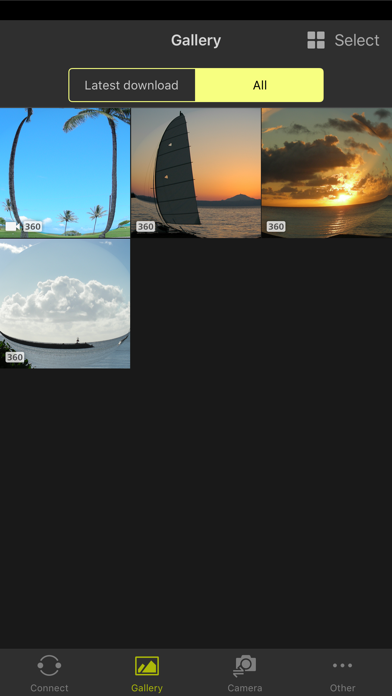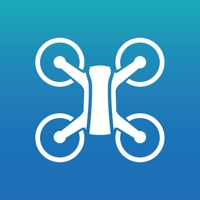How to Delete SnapBridge 360/170. save (62.29 MB)
Published by Nikon CorporationWe have made it super easy to delete SnapBridge 360/170 account and/or app.
Table of Contents:
Guide to Delete SnapBridge 360/170 👇
Things to note before removing SnapBridge 360/170:
- The developer of SnapBridge 360/170 is Nikon Corporation and all inquiries must go to them.
- Check the Terms of Services and/or Privacy policy of Nikon Corporation to know if they support self-serve account deletion:
- The GDPR gives EU and UK residents a "right to erasure" meaning that you can request app developers like Nikon Corporation to delete all your data it holds. Nikon Corporation must comply within 1 month.
- The CCPA lets American residents request that Nikon Corporation deletes your data or risk incurring a fine (upto $7,500 dollars).
↪️ Steps to delete SnapBridge 360/170 account:
1: Visit the SnapBridge 360/170 website directly Here →
2: Contact SnapBridge 360/170 Support/ Customer Service:
- 94.44% Contact Match
- Developer: Nikon Corporation
- E-Mail: Mobile.App@nikon.com
- Website: Visit SnapBridge 360/170 Website
- 71.43% Contact Match
- Developer: Nikon Corporation
- E-Mail: Mobile.App@nikon.com
- Website: Visit Nikon Corporation Website
- Support channel
- Vist Terms/Privacy
3: Check SnapBridge 360/170's Terms/Privacy channels below for their data-deletion Email:
Deleting from Smartphone 📱
Delete on iPhone:
- On your homescreen, Tap and hold SnapBridge 360/170 until it starts shaking.
- Once it starts to shake, you'll see an X Mark at the top of the app icon.
- Click on that X to delete the SnapBridge 360/170 app.
Delete on Android:
- Open your GooglePlay app and goto the menu.
- Click "My Apps and Games" » then "Installed".
- Choose SnapBridge 360/170, » then click "Uninstall".
Have a Problem with SnapBridge 360/170? Report Issue
🎌 About SnapBridge 360/170
1. - Download location data to the camera (Note 2) or set the camera clock to the time reported by the smart device.
2. - The camera can be operated from an iOS device to shoot and upload selected images.
3. - Once the camera is paired with your iOS device, new photos can be downloaded automatically.
4. - Movies and still images stored on the camera can be viewed (streaming playback).
5. - Camera settings can be changed remotely from an iOS device.
6. Note: Before using the app, update the camera firmware to the latest version.
7. - Note 1: Uploading photos to NIKON IMAGE SPACE requires a Nikon ID.
8. - Photos can be uploaded automatically to NIKON IMAGE SPACE (see Note 1 below).
9. - Photos downloaded to an iOS device can be viewed or shared via e-mail or social media.
10. iPhone, iPad, and iPod touch are trademarks or registered trademarks of Apple Inc in the United States and other countries.
11. Visit the Nikon Download Center to get information on and download the latest firmware.
12. - Simple editing of movies taken by the camera can be performed.
13. - When connected to a KeyMission 360, touch operations can be used to move the viewpoint freely and view the image at any location.
14. - 4K UHD movie upload and playback are not supported on the iPhone 5 and some other devices.