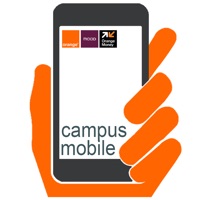How to Delete uCloud Cam. save (70.54 MB)
Published by E-Commerce Partners sp. z o.o.We have made it super easy to delete uCloud Cam account and/or app.
Table of Contents:
Guide to Delete uCloud Cam 👇
Things to note before removing uCloud Cam:
- The developer of uCloud Cam is E-Commerce Partners sp. z o.o. and all inquiries must go to them.
- The GDPR gives EU and UK residents a "right to erasure" meaning that you can request app developers like E-Commerce Partners sp. z o.o. to delete all your data it holds. E-Commerce Partners sp. z o.o. must comply within 1 month.
- The CCPA lets American residents request that E-Commerce Partners sp. z o.o. deletes your data or risk incurring a fine (upto $7,500 dollars).
↪️ Steps to delete uCloud Cam account:
1: Visit the uCloud Cam website directly Here →
2: Contact uCloud Cam Support/ Customer Service:
- 9.52% Contact Match
- Developer: cloudcam
- E-Mail: support@cloudcam.com
- Website: Visit uCloud Cam Website
Deleting from Smartphone 📱
Delete on iPhone:
- On your homescreen, Tap and hold uCloud Cam until it starts shaking.
- Once it starts to shake, you'll see an X Mark at the top of the app icon.
- Click on that X to delete the uCloud Cam app.
Delete on Android:
- Open your GooglePlay app and goto the menu.
- Click "My Apps and Games" » then "Installed".
- Choose uCloud Cam, » then click "Uninstall".
Have a Problem with uCloud Cam? Report Issue
🎌 About uCloud Cam
1. It provides multiple functionalities, including real-time live view, video recording, remote search and playback, file backup, etc., for the connected devices to meet the needs of monitoring task.
2. uCloud Cam is a versatile video management software for the DVRs, NVRs, IP cameras, etc.