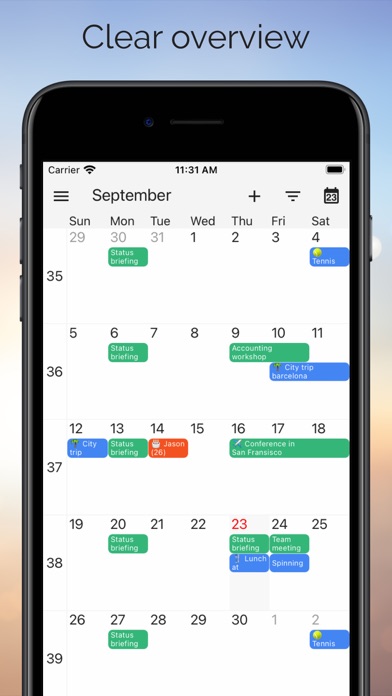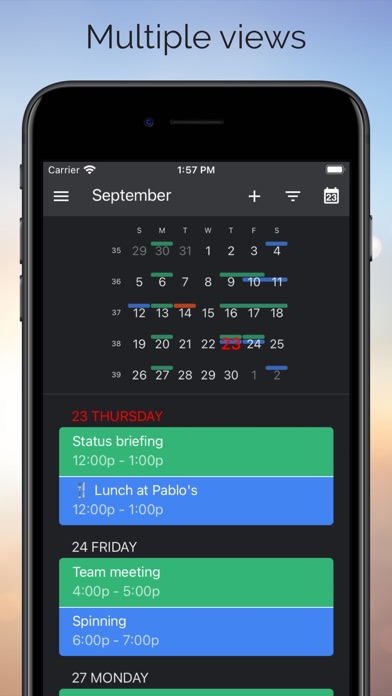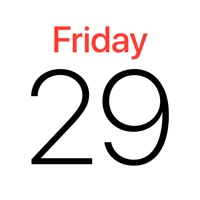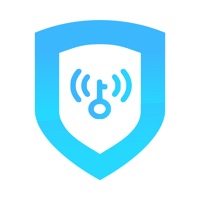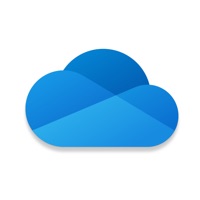How to Delete One Calendar. save (76.42 MB)
Published by Code Spark on 2024-07-17We have made it super easy to delete One Calendar account and/or app.
Table of Contents:
Guide to Delete One Calendar 👇
Things to note before removing One Calendar:
- The developer of One Calendar is Code Spark and all inquiries must go to them.
- The GDPR gives EU and UK residents a "right to erasure" meaning that you can request app developers like Code Spark to delete all your data it holds. Code Spark must comply within 1 month.
- The CCPA lets American residents request that Code Spark deletes your data or risk incurring a fine (upto $7,500 dollars).
↪️ Steps to delete One Calendar account:
1: Visit the One Calendar website directly Here →
2: Contact One Calendar Support/ Customer Service:
- 100% Contact Match
- Developer: Code Spark
- E-Mail: support.android@onecalendar.nl
- Website: Visit One Calendar Website
- 81.48% Contact Match
- Developer: Google LLC
- E-Mail: apps-help@google.com
- Website: Visit Google LLC Website
Deleting from Smartphone 📱
Delete on iPhone:
- On your homescreen, Tap and hold One Calendar until it starts shaking.
- Once it starts to shake, you'll see an X Mark at the top of the app icon.
- Click on that X to delete the One Calendar app.
Delete on Android:
- Open your GooglePlay app and goto the menu.
- Click "My Apps and Games" » then "Installed".
- Choose One Calendar, » then click "Uninstall".
Have a Problem with One Calendar? Report Issue
Reviews & Common Issues: 2 Comments
By Larry J. Key
1 year agoHow do I uninstall this app from my android?
By Mike
2 years agoI made a appointment on a Monday with this app on the calendar, now it shows up every Monday for the entire year, how do I delete this.
🎌 About One Calendar
1. The most popular app to view all your calendars like Google, Live, Outlook, iCloud, Exchange, Office365, Yahoo, Nextcloud, Synology, GMX, Mailbox.org, ownCloud and more.
2. OneCalendar integrates all your calendars into an easy-to-read overview.
3. View and manage all your appointments, events and birthdays.