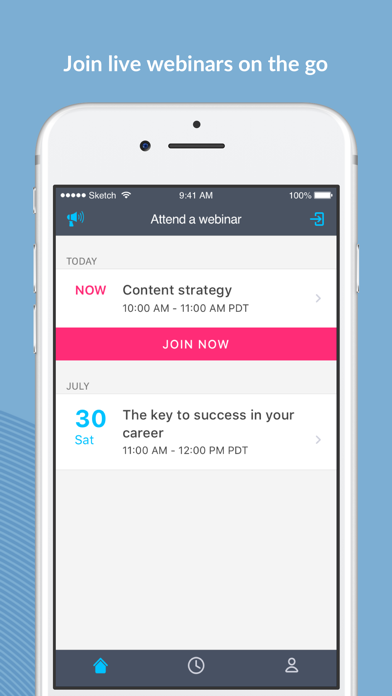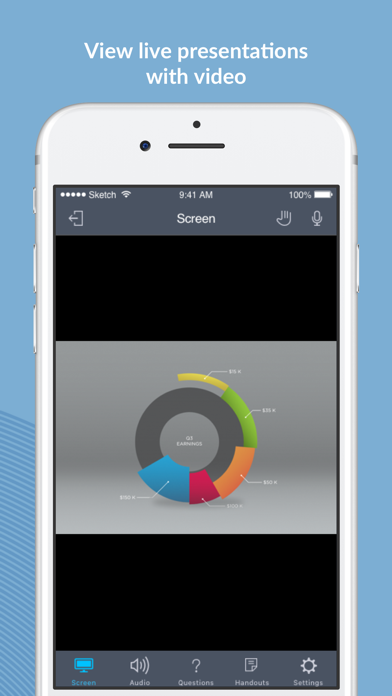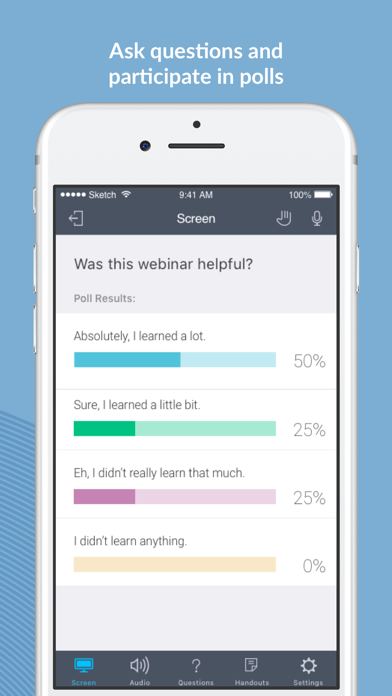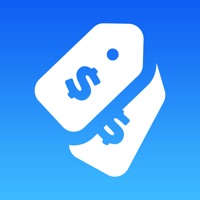How to Delete GoToWebinar. save (242.38 MB)
Published by LogMeIn, Inc.We have made it super easy to delete GoToWebinar account and/or app.
Table of Contents:
Guide to Delete GoToWebinar 👇
Things to note before removing GoToWebinar:
- The developer of GoToWebinar is LogMeIn, Inc. and all inquiries must go to them.
- The GDPR gives EU and UK residents a "right to erasure" meaning that you can request app developers like LogMeIn, Inc. to delete all your data it holds. LogMeIn, Inc. must comply within 1 month.
- The CCPA lets American residents request that LogMeIn, Inc. deletes your data or risk incurring a fine (upto $7,500 dollars).
↪️ Steps to delete GoToWebinar account:
1: Visit the GoToWebinar website directly Here →
2: Contact GoToWebinar Support/ Customer Service:
- 100% Contact Match
- Developer: LogMeIn, Inc.
- E-Mail: gotowebinar-feedback@logmein.com
- Website: Visit GoToWebinar Website
- 63.64% Contact Match
- Developer: LogMeIn, Inc.
- E-Mail: android@gotomeeting.com
- Website: Visit LogMeIn, Inc. Website
Deleting from Smartphone 📱
Delete on iPhone:
- On your homescreen, Tap and hold GoToWebinar until it starts shaking.
- Once it starts to shake, you'll see an X Mark at the top of the app icon.
- Click on that X to delete the GoToWebinar app.
Delete on Android:
- Open your GooglePlay app and goto the menu.
- Click "My Apps and Games" » then "Installed".
- Choose GoToWebinar, » then click "Uninstall".
Have a Problem with GoToWebinar? Report Issue
🎌 About GoToWebinar
1. If you’re running the webinar, you can present directly from your iPad, share your iPad’s webcam and chat with other event staff.
2. NOTE: Due to network constraints, iPhone users on the Verizon network will be unable to join the event and dial in over the phone at the same time.
3. • If you are attending the event in person, easily disconnect from audio any time so you can continue to participate in polls and see the speaker’s presentation up close.
4. • Join easily by tapping the online event link in an invite email or your calendar.
5. • Upon joining an event, you will automatically connect to audio through your Internet connection (WiFi or 4G/3G).
6. • If you prefer to dial in over your phone line, you can do that with a single tap after joining the event.
7. If additional presenters are using webcams, you will automatically see them upon joining the event.
8. NOTE: Presenter controls can be passed to anyone in the event if they have content to share.
9. • Tap an event link in the invite email or your calendar.
10. • Use a single tap to dial in to the phone conference or connect to audio using WiFi or 4G/3G.
11. • Participate in polls, raise your hand and ask the event speaker a question.
12. • GoToWebinar presenters can turn on webcams by tapping the webcam icon then the Share My Webcam button.
13. There is no purchase necessary to attend a GoToWebinar event.
14. • View the event speaker’s slide presentations up close.