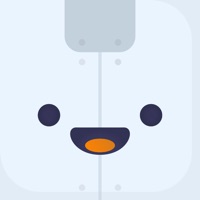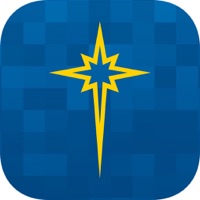
How to Delete St. Luke’s. save (223.59 MB)
Published by St. Luke's Health Network on 2024-07-09We have made it super easy to delete St. Luke’s account and/or app.
Table of Contents:
Guide to Delete St. Luke’s 👇
Things to note before removing St. Luke’s:
- The developer of St. Luke’s is St. Luke's Health Network and all inquiries must go to them.
- Check the Terms of Services and/or Privacy policy of St. Luke's Health Network to know if they support self-serve subscription cancellation:
- The GDPR gives EU and UK residents a "right to erasure" meaning that you can request app developers like St. Luke's Health Network to delete all your data it holds. St. Luke's Health Network must comply within 1 month.
- The CCPA lets American residents request that St. Luke's Health Network deletes your data or risk incurring a fine (upto $7,500 dollars).
-
Data Linked to You: The following data may be collected and linked to your identity:
- Health & Fitness
- Contact Info
- User Content
- Identifiers
-
Data Not Linked to You: The following data may be collected but it is not linked to your identity:
- Financial Info
- Location
- Usage Data
- Diagnostics
↪️ Steps to delete St. Luke’s account:
1: Visit the St. Luke’s website directly Here →
2: Contact St. Luke’s Support/ Customer Service:
- 76.19% Contact Match
- Developer: St. Luke's University Health Network
- E-Mail: mobilesupport@sluhn.org
- Website: Visit St. Luke’s Website
- 58.33% Contact Match
- Developer: Saint Luke's Health System
- E-Mail: mysaintlukes@gmail.com
- Website: Visit Saint Luke's Health System Website
- Support channel
- Vist Terms/Privacy
Deleting from Smartphone 📱
Delete on iPhone:
- On your homescreen, Tap and hold St. Luke’s until it starts shaking.
- Once it starts to shake, you'll see an X Mark at the top of the app icon.
- Click on that X to delete the St. Luke’s app.
Delete on Android:
- Open your GooglePlay app and goto the menu.
- Click "My Apps and Games" » then "Installed".
- Choose St. Luke’s, » then click "Uninstall".
Have a Problem with St. Luke’s? Report Issue
🎌 About St. Luke’s
1. Whether you’re looking to check on availability with your family physician, need walk-in care or want to start a Video Visit with a doctor, it’s all at your fingertips.
2. View test results, request prescription refills, track your health and message your care team.
3. Have an issue that can’t wait? The Video Visits feature allows you to see a doctor immediately...another great option for your urgent care needs.
4. Create profiles for your children or other dependents to access their health information in MyChart.
5. MyChart helps you access your health info.
6. With the ability to add multiple profiles to one account, you can easily manage everyone’s healthcare in one place.
7. Track your health using the Health app or the MyChart tab.
8. Take advantage of eCheck-In where available and cancel appointments you can’t make.
9. Compare care options 24 hours a day and select the best one for you.
10. Log in anytime to view details for upcoming and past appointments.
11. Our free app makes it easy to manage your healthcare on the go.
12. Browse available appointments and schedule right from the app.