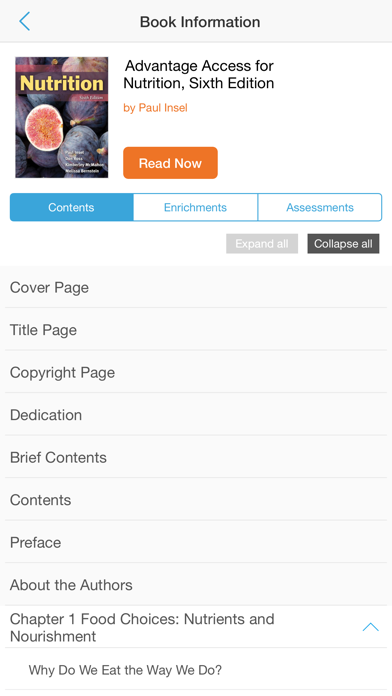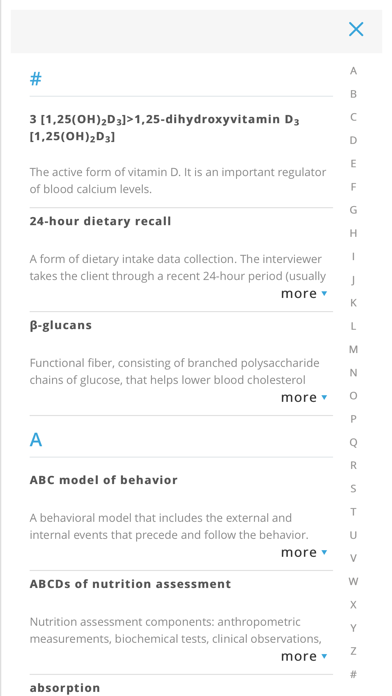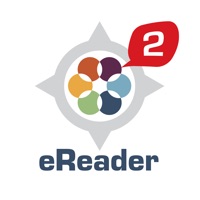
How to Delete Navigate eReader 2.0. save (71.28 MB)
Published by Informed Publishing on 2024-06-10We have made it super easy to delete Navigate eReader 2.0 account and/or app.
Table of Contents:
Guide to Delete Navigate eReader 2.0 👇
Things to note before removing Navigate eReader 2.0:
- The developer of Navigate eReader 2.0 is Informed Publishing and all inquiries must go to them.
- Check the Terms of Services and/or Privacy policy of Informed Publishing to know if they support self-serve subscription cancellation:
- The GDPR gives EU and UK residents a "right to erasure" meaning that you can request app developers like Informed Publishing to delete all your data it holds. Informed Publishing must comply within 1 month.
- The CCPA lets American residents request that Informed Publishing deletes your data or risk incurring a fine (upto $7,500 dollars).
Data Navigate eReader 2.0 Collected from You 🔏
-
Data Not Linked to You: The following data may be collected but it is not linked to your identity:
- Usage Data
- Diagnostics
↪️ Steps to delete Navigate eReader 2.0 account:
1: Visit the Navigate eReader 2.0 website directly Here →
2: Contact Navigate eReader 2.0 Support/ Customer Service:
- 95% Contact Match
- Developer: Informed Publishing
- E-Mail: support@jblearning.com
- Website: Visit Navigate eReader 2.0 Website
- 88.89% Contact Match
- Developer: Informed Publishing
- E-Mail: support@jblearning.com
- Website: Visit Informed Publishing Website
- Support channel
- Vist Terms/Privacy
Deleting from Smartphone 📱
Delete on iPhone:
- On your homescreen, Tap and hold Navigate eReader 2.0 until it starts shaking.
- Once it starts to shake, you'll see an X Mark at the top of the app icon.
- Click on that X to delete the Navigate eReader 2.0 app.
Delete on Android:
- Open your GooglePlay app and goto the menu.
- Click "My Apps and Games" » then "Installed".
- Choose Navigate eReader 2.0, » then click "Uninstall".
Have a Problem with Navigate eReader 2.0? Report Issue
🎌 About Navigate eReader 2.0
Navigate eReader 2 Features: · Read your digital textbook online or offline · Enhance your learning with interactive tools · Make notes, highlight important content, and add links to web resources · Increase or decrease text size for improved readability · Search inside the book or within your study notes · Integrated bookshelf with the original Navigate eReader app.