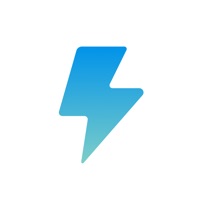How to Delete Sphero Play. save (213.31 MB)
Published by Sphero, Inc. on 2024-11-11We have made it super easy to delete Sphero Play account and/or app.
Table of Contents:
Guide to Delete Sphero Play 👇
Things to note before removing Sphero Play:
- The developer of Sphero Play is Sphero, Inc. and all inquiries must go to them.
- Check the Terms of Services and/or Privacy policy of Sphero, Inc. to know if they support self-serve subscription cancellation:
- The GDPR gives EU and UK residents a "right to erasure" meaning that you can request app developers like Sphero, Inc. to delete all your data it holds. Sphero, Inc. must comply within 1 month.
- The CCPA lets American residents request that Sphero, Inc. deletes your data or risk incurring a fine (upto $7,500 dollars).
-
Data Not Linked to You: The following data may be collected but it is not linked to your identity:
- Identifiers
- Usage Data
- Diagnostics
↪️ Steps to delete Sphero Play account:
1: Visit the Sphero Play website directly Here →
2: Contact Sphero Play Support/ Customer Service:
- 100% Contact Match
- Developer: Sphero Inc.
- E-Mail: support@sphero.com
- Website: Visit Sphero Play Website
- 66.67% Contact Match
- Developer: Sphero Inc.
- E-Mail: support@sphero.com
- Website: Visit Sphero Inc. Website
- Support channel
- Vist Terms/Privacy
Deleting from Smartphone 📱
Delete on iPhone:
- On your homescreen, Tap and hold Sphero Play until it starts shaking.
- Once it starts to shake, you'll see an X Mark at the top of the app icon.
- Click on that X to delete the Sphero Play app.
Delete on Android:
- Open your GooglePlay app and goto the menu.
- Click "My Apps and Games" » then "Installed".
- Choose Sphero Play, » then click "Uninstall".
Have a Problem with Sphero Play? Report Issue
🎌 About Sphero Play
1. Connect and control your robots with several exciting drive modes, use your robot as a controller to play games, or try out Block Drive for an intro to programming with colorful blocks.
2. Our sports-themed drive modes keep things fun with the ability to swing your device to "golf"*, or flick to "kick" your robot.
3. Use your robot as a controller to shoot your way through space, race your vehicle through a tunnel avoiding obstacles and scoring points, or rotate your ball to destroy a polygon of bricks.
4. Drive and play games from ONE app with your Sphero Mini, Sphero 2.0, SPRK, SPRK+, and BOLT.
5. Drive your robots several ways with the Sphero Play app.
6. Learn programming basics by controlling your robot with colorful movement and light blocks.
7. Use the joystick and slingshot controls, tilt your device, or use your voice.
8. Visit sphero.com and order today.
9. Need robots? We know a guy.