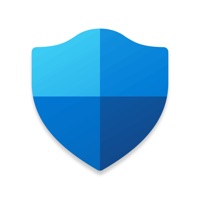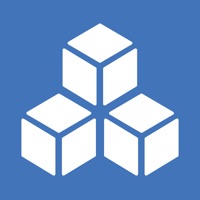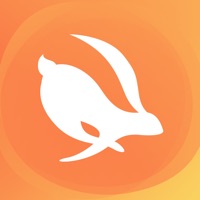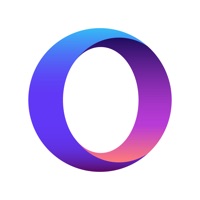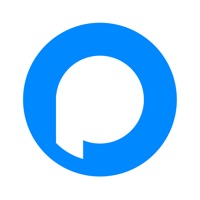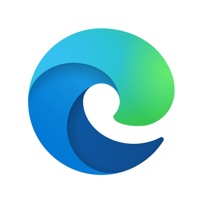
Cancel Microsoft Edge Subscription & Save $20/mth
Published by Microsoft Corporation on 2025-11-17Uncover the ways Microsoft Corporation (the company) bills you and cancel your Microsoft Edge subscription.
🚨 Guide to Canceling Microsoft Edge 👇
Note before cancelling:
- How easy is it to cancel Microsoft Edge? It is Very Easy to Cancel a Microsoft Edge subscription.
- The developer of Microsoft Edge is Microsoft Corporation and all inquiries go to them.
- Check the Terms of Services and/or Privacy policy of Microsoft Corporation to know if they support self-serve subscription cancellation:
- Always cancel subscription 24 hours before it ends.
Your Potential Savings 💸
**Pricing data is based on average subscription prices reported by AppCutter.com users..
| Plan | Savings (USD) |
|---|---|
| Microsoft Copilot Pro | $20.00 |
🌐 Cancel directly via Microsoft Edge
- 🌍 Contact Microsoft Edge Support
- Mail Microsoft Edge requesting that they cancel your account:
- E-Mail: edge_ef@microsoft.com
- Login to your Microsoft Edge account.
- In the menu section, look for any of these: "Billing", "Subscription", "Payment", "Manage account", "Settings".
- Click the link, then follow the prompts to cancel your subscription.
End Microsoft Edge subscription on iPhone/iPad:
- Goto Settings » ~Your name~ » "Subscriptions".
- Click Microsoft Edge (subscription) » Cancel
Cancel subscription on Android:
- Goto Google PlayStore » Menu » "Subscriptions"
- Click on Microsoft Edge: AI Browser
- Click "Cancel Subscription".
💳 Cancel Microsoft Edge on Paypal:
- Goto Paypal.com .
- Click "Settings" » "Payments" » "Manage Automatic Payments" (in Automatic Payments dashboard).
- You'll see a list of merchants you've subscribed to.
- Click on "Microsoft Edge" or "Microsoft Corporation" to cancel.
Have a Problem with Microsoft Edge: AI Browser? Report Issue
Reviews & Common Issues: 2 Comments
By Lyda Bondd not allowed email
3 years agoDisconnect build of bonds on a null ransomware system under anonymous and alias. What does it take for you guys to recognize hacked accounts by the developer put on a bug bounty under Denial of Service since I first contacted you , It is a revenge porn site now on 7 Please make sure Lyda G Bomfs subscription is cancelled 7 diff communication devices destroyed due to azure as I stated when O first made contact with you . My entire family taken over and abused unsubscribe all Bonds completly
By trevor newton
3 years agoI have not requested Microsoft edge, and i have not entered into a contract with microsoft, but it has arrived on my computer, and it's making my computer very slow, please can you remove Microsoft edge from my computer.
About Microsoft Edge: AI Browser?
1. Microsoft Edge is the only web browser you’ll ever need, with features to help you get more done online, stay protected, and built-in tools to give you the best online shopping experience.
2. · Securely access your saved information like history, favorites, passwords, Collections, and more across your signed-in devices with the Microsoft Edge web browser.
3. · Microsoft Edge is the best browser for shopping, with built-in tools to help you save time and money.
4. Get the Microsoft Edge web browser for a fast, secure, and productive experience every time you browse.
5. Microsoft Edge is the fast and secure browser that helps you protect your data, and save time and money.