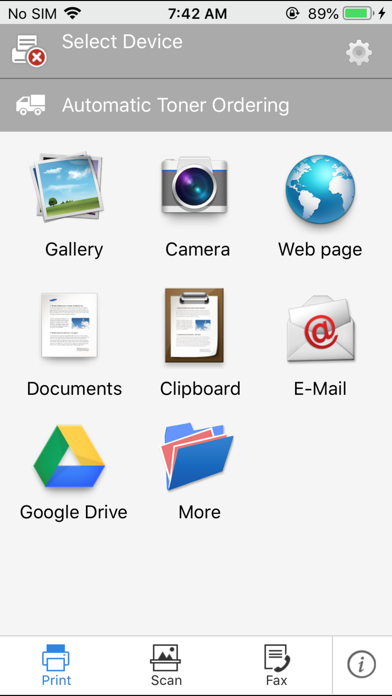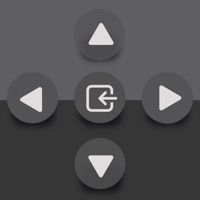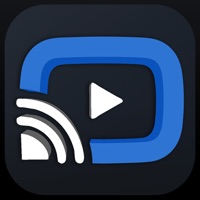How to Delete HP Samsung. save (72.54 MB)
Published by HP Inc.We have made it super easy to delete HP Samsung Mobile Print account and/or app.
Table of Contents:
Guide to Delete HP Samsung Mobile Print 👇
Things to note before removing HP Samsung:
- The developer of HP Samsung is HP Inc. and all inquiries must go to them.
- Check the Terms of Services and/or Privacy policy of HP Inc. to know if they support self-serve subscription cancellation:
- The GDPR gives EU and UK residents a "right to erasure" meaning that you can request app developers like HP Inc. to delete all your data it holds. HP Inc. must comply within 1 month.
- The CCPA lets American residents request that HP Inc. deletes your data or risk incurring a fine (upto $7,500 dollars).
-
Data Not Linked to You: The following data may be collected but it is not linked to your identity:
- Location
- Contact Info
- Contacts
- User Content
↪️ Steps to delete HP Samsung account:
1: Visit the HP Samsung website directly Here →
2: Contact HP Samsung Support/ Customer Service:
- Verified email
- Contact e-Mail: support@samsungcloudprint.com
- 82.35% Contact Match
- Developer: HP Inc.
- E-Mail: support@samsungcloudprint.com
- Website: Visit HP Samsung Website
- Support channel
- Vist Terms/Privacy
Deleting from Smartphone 📱
Delete on iPhone:
- On your homescreen, Tap and hold HP Samsung Mobile Print until it starts shaking.
- Once it starts to shake, you'll see an X Mark at the top of the app icon.
- Click on that X to delete the HP Samsung Mobile Print app.
Delete on Android:
- Open your GooglePlay app and goto the menu.
- Click "My Apps and Games" » then "Installed".
- Choose HP Samsung Mobile Print, » then click "Uninstall".
Have a Problem with HP Samsung Mobile Print? Report Issue
🎌 About HP Samsung Mobile Print
1. With Samsung Mobile Print, you now have a convenient printing application for your busy lifestyle with convenience, great prints, and lightning-fast scanning.
2. - In-App support for printing documents and images stored on cloud service.
3. With the Samsung Mobile Print application, now you can print to and scan from your Samsung printer/MFP.
4. - Can copy and print images / text / web pages using clipboard function.
5. - Can configure and print on Samsung printers shared via print server or PC.
6. - With support of OpenIn, Documents and images stored with other apps can be printed easily.
7. - Printing photos, documents, email and web pages.
8. To provide quality service, the app needs below app access privilege.
9. - Automatic printer searching on a local wi-fi network.