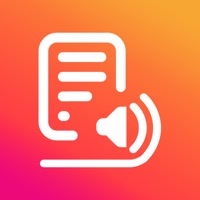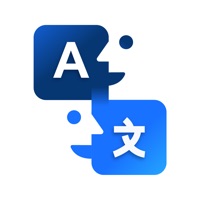How to Delete PenToPRINT Handwriting to Text. save (18.71 MB)
Published by Serendi LTD on 2024-10-08We have made it super easy to delete PenToPRINT Handwriting to Text account and/or app.
Table of Contents:
Guide to Delete PenToPRINT Handwriting to Text 👇
Things to note before removing PenToPRINT Handwriting to Text:
- The developer of PenToPRINT Handwriting to Text is Serendi LTD and all inquiries must go to them.
- Check the Terms of Services and/or Privacy policy of Serendi LTD to know if they support self-serve account deletion:
- The GDPR gives EU and UK residents a "right to erasure" meaning that you can request app developers like Serendi LTD to delete all your data it holds. Serendi LTD must comply within 1 month.
- The CCPA lets American residents request that Serendi LTD deletes your data or risk incurring a fine (upto $7,500 dollars).
-
Data Not Linked to You: The following data may be collected but it is not linked to your identity:
- User Content
- Identifiers
- Usage Data
- Diagnostics
↪️ Steps to delete PenToPRINT Handwriting to Text account:
1: Visit the PenToPRINT Handwriting to Text website directly Here →
2: Contact PenToPRINT Handwriting to Text Support/ Customer Service:
- Verified email
- Contact e-Mail: contact@serendi.me
- 83.33% Contact Match
- Developer: Serendi LTD
- E-Mail: contact+android@serendi.me
- Website: Visit PenToPRINT Handwriting to Text Website
- 64.41% Contact Match
- Developer: learning world
- E-Mail: worldeducation50@gmail.com
- Website: Visit learning world Website
- Support channel
- Vist Terms/Privacy
3: Check PenToPRINT Handwriting to Text's Terms/Privacy channels below for their data-deletion Email:
Deleting from Smartphone 📱
Delete on iPhone:
- On your homescreen, Tap and hold PenToPRINT Handwriting to Text until it starts shaking.
- Once it starts to shake, you'll see an X Mark at the top of the app icon.
- Click on that X to delete the PenToPRINT Handwriting to Text app.
Delete on Android:
- Open your GooglePlay app and goto the menu.
- Click "My Apps and Games" » then "Installed".
- Choose PenToPRINT Handwriting to Text, » then click "Uninstall".
Have a Problem with PenToPRINT Handwriting to Text? Report Issue
🎌 About PenToPRINT Handwriting to Text
1. Handwritten notes, such as letters, school notes, diaries, meeting minutes, etc can now be scanned and converted, by our handwriting recognition engine, into text, available for use in any digital platform.
2. Pen to Print is the first handwriting to text OCR app converting scanned handwritten notes into digital text available for editing, searching, and storage on any digital platform.
3. Our unique handwriting OCR (Optical character recognition) engine extracts handwritten texts from scanned paper documents and turns them into digital editable text.
4. Use this unique OCR scanner to scan, recognize and convert handwritten documents into digital text that can be edited, searched, and stored on any device or cloud service.
5. Scan and convert handwritten notes from image to text, with Pen to Print's Handwriting OCR app.
6. We recommend trying handwriting recognition first, for free, and only then purchasing a premium plan, after seeing the quality of results the app provides in converting handwriting to text.
7. Pen to Print's handwriting recognition (OCR) is a great solution for those who still like the feel of pen on paper, but want to enjoy the benefits of digital.
8. Although Digital text is easier to edit, search and store, handwriting on paper is still commonly used, since it's fast, easy, and accessible.
9. Upgrade to premium plans to edit your text, save it to files, copy it, email it (to yourself or to others), add to Notes, or share on messaging apps available on your device.
10. Our handwriting recognition system can convert different kinds of handwriting to text: block letters, cursive and regular script.
11. The success of handwriting recognition relates directly to the quality of your scan.
12. Then use your text in any word processor like Microsoft Word, Google Docs, and similar, or export it to a note-organizing app like Evernote, OneNote, Google Keep, or similar.
13. Unlike other OCR scanner apps, it is designed specifically to recognize handwriting.
14. Excellent for sharing meeting minutes, protocols, and other handwritten documents with multiple participants.