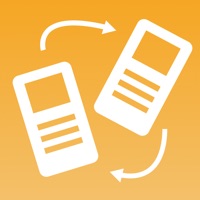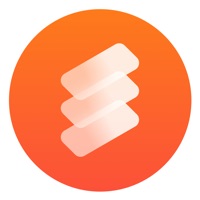Cancel GoVisual Scene Maker Subscription & Save $4.99/mth
Published by Attainment Company on 2024-07-01Uncover the ways Attainment Company (the company) bills you and cancel your GoVisual Scene Maker subscription.
🚨 Guide to Canceling GoVisual Scene Maker 👇
Note before cancelling:
- The developer of GoVisual Scene Maker is Attainment Company and all inquiries go to them.
- Check the Terms of Services and/or Privacy policy of Attainment Company to know if they support self-serve subscription cancellation:
- Always cancel subscription 24 hours before it ends.
Your Potential Savings 💸
**Pricing data is based on average subscription prices reported by AppCutter.com users..
| Plan | Savings (USD) |
|---|---|
| Stepping Out | $4.99 |
🌐 Cancel directly via GoVisual Scene Maker
- 🌍 Contact GoVisual Scene Maker Support
- Mail GoVisual Scene Maker requesting that they cancel your account:
- Login to your GoVisual Scene Maker account.
- In the menu section, look for any of these: "Billing", "Subscription", "Payment", "Manage account", "Settings".
- Click the link, then follow the prompts to cancel your subscription.
End GoVisual Scene Maker subscription on iPhone/iPad:
- Goto Settings » ~Your name~ » "Subscriptions".
- Click GoVisual Scene Maker (subscription) » Cancel
Cancel subscription on Android:
- Goto Google PlayStore » Menu » "Subscriptions"
- Click on GoVisual Scene Maker
- Click "Cancel Subscription".
💳 Cancel GoVisual Scene Maker on Paypal:
- Goto Paypal.com .
- Click "Settings" » "Payments" » "Manage Automatic Payments" (in Automatic Payments dashboard).
- You'll see a list of merchants you've subscribed to.
- Click on "GoVisual Scene Maker" or "Attainment Company" to cancel.
Have a Problem with GoVisual Scene Maker? Report Issue
About GoVisual Scene Maker?
1. If you currently use GoTalk NOW, adding GoVisual to your app collection will allow you to create video scene displays that pair perfectly with your current communication book - creating links that jump back and forth between you GoVisual Scenes and GoTalk NOW communication books.
2. Students can then easily pause and draw a hotspot then record a word, phrase, or sentence to communicate! Later, the student can play the video and talk about it with new communication partners.
3. Create a scene with GoVisual Scene Maker! Start with an image or video and simply draw around the things you want to talk about.
4. GoVisual includes the Transition to Literacy (T2L) feature—where a word dynamically pops up over the scene for several seconds—which has been shown to dramatically increase literacy comprehension.
5. Video Scene Displays are also a great way to model job tasks and to help young adults communicate in their workplace.