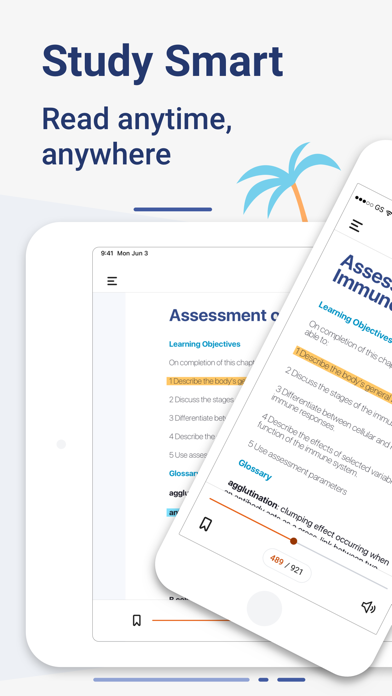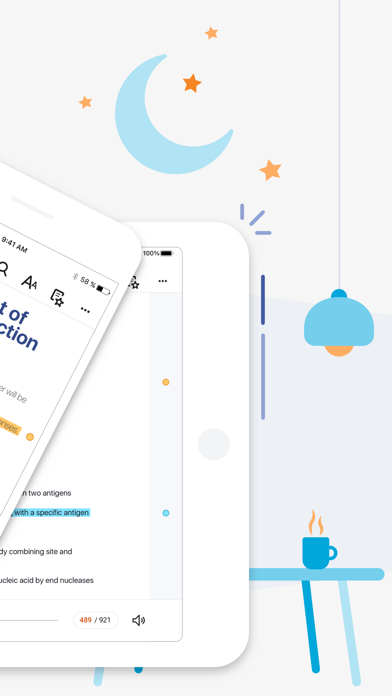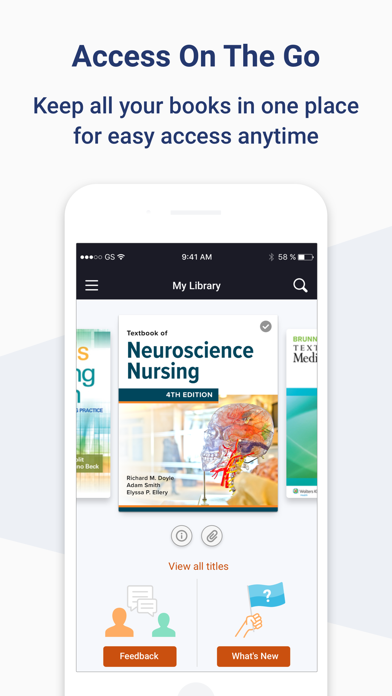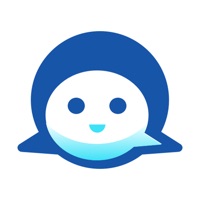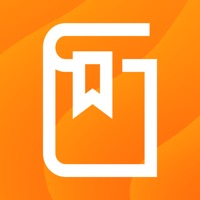
How to Delete ClinicalKey Student Bookshelf. save (123.05 MB)
Published by Elsevier Inc. on 2024-07-09We have made it super easy to delete ClinicalKey Student Bookshelf account and/or app.
Table of Contents:
Guide to Delete ClinicalKey Student Bookshelf 👇
Things to note before removing ClinicalKey Student Bookshelf:
- The developer of ClinicalKey Student Bookshelf is Elsevier Inc. and all inquiries must go to them.
- Check the Terms of Services and/or Privacy policy of Elsevier Inc. to know if they support self-serve account deletion:
- The GDPR gives EU and UK residents a "right to erasure" meaning that you can request app developers like Elsevier Inc. to delete all your data it holds. Elsevier Inc. must comply within 1 month.
- The CCPA lets American residents request that Elsevier Inc. deletes your data or risk incurring a fine (upto $7,500 dollars).
-
Data Linked to You: The following data may be collected and linked to your identity:
- Purchases
- Location
- Contact Info
- Identifiers
- Usage Data
- Diagnostics
↪️ Steps to delete ClinicalKey Student Bookshelf account:
1: Visit the ClinicalKey Student Bookshelf website directly Here →
2: Contact ClinicalKey Student Bookshelf Support/ Customer Service:
- 100% Contact Match
- Developer: Elsevier Inc
- E-Mail: els-mobile-release@elsevier.com
- Website: Visit ClinicalKey Student Bookshelf Website
- 55% Contact Match
- Developer: Elsevier Inc
- E-Mail: usinfo@elsevier.com
- Website: Visit Elsevier Inc Website
- Support channel
- Vist Terms/Privacy
3: Check ClinicalKey Student Bookshelf's Terms/Privacy channels below for their data-deletion Email:
Deleting from Smartphone 📱
Delete on iPhone:
- On your homescreen, Tap and hold ClinicalKey Student Bookshelf until it starts shaking.
- Once it starts to shake, you'll see an X Mark at the top of the app icon.
- Click on that X to delete the ClinicalKey Student Bookshelf app.
Delete on Android:
- Open your GooglePlay app and goto the menu.
- Click "My Apps and Games" » then "Installed".
- Choose ClinicalKey Student Bookshelf, » then click "Uninstall".
Have a Problem with ClinicalKey Student Bookshelf? Report Issue
🎌 About ClinicalKey Student Bookshelf
1. Enhance your study experience with tools designed to build and improve your medical knowledge; making and sharing notes, highlighting key text and creating flashcards.
2. • Launch any title you want to add to your bookshelf on the CK Student website.The app will synchronise any books you have added from CK Student.
3. Download the ClinicalKey Student Bookshelf app to access your personal bookshelf across all devices whenever you need it.
4. • On the welcome screen, click Sign In with your CK Student email and password.
5. NOTE: The first time you log in, you must be on your university network.
6. • If you have been given a Registration ID to create your account, go to and follow the steps on-screen.
7. NOTE: You must be online to synchronize your book collection.
8. You can then use your login to sign into the Bookshelf app.