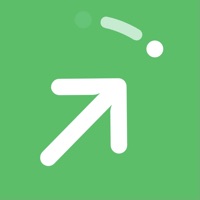Cancel EveryCord Subscription
Published by Colton A on 2025-04-14Uncover the ways Colton A (the company) bills you and cancel your EveryCord subscription.
🚨 Guide to Canceling EveryCord 👇
Note before cancelling:
- The developer of EveryCord is Colton A and all inquiries go to them.
- Check the Terms of Services and/or Privacy policy of Colton A to know if they support self-serve subscription cancellation:
- Always cancel subscription 24 hours before it ends.
🌐 Cancel directly via EveryCord
- 🌍 Contact EveryCord Support
- Mail EveryCord requesting that they cancel your account:
- Login to your EveryCord account.
- In the menu section, look for any of these: "Billing", "Subscription", "Payment", "Manage account", "Settings".
- Click the link, then follow the prompts to cancel your subscription.
End EveryCord subscription on iPhone/iPad:
- Goto Settings » ~Your name~ » "Subscriptions".
- Click EveryCord (subscription) » Cancel
Cancel subscription on Android:
- Goto Google PlayStore » Menu » "Subscriptions"
- Click on EveryCord
- Click "Cancel Subscription".
💳 Cancel EveryCord on Paypal:
- Goto Paypal.com .
- Click "Settings" » "Payments" » "Manage Automatic Payments" (in Automatic Payments dashboard).
- You'll see a list of merchants you've subscribed to.
- Click on "EveryCord" or "Colton A" to cancel.
Have a Problem with EveryCord? Report Issue
About EveryCord?
1. Whether you're chronicling a detailed tutorial, capturing an unexpected moment on Snapchat, or documenting a video call, EveryCord ensures that every pixel is recorded in pristine clarity.
2. Emerging as a groundbreaking solution for iOS screen recording, EveryCord (previously iRec) has continually expanded its features to cater to a diverse set of needs.
3. It’s not just about capturing what's on your screen; it's about redefining how you engage with digital moments, be they gaming sessions, calls, or fleeting Snapchats.
4. Born as iRec during the early days of iOS 7, EveryCord has evolved into a comprehensive screen recording powerhouse.
5. Unparalleled Screen Recording: EveryCord makes screen recording on iOS devices seamless.