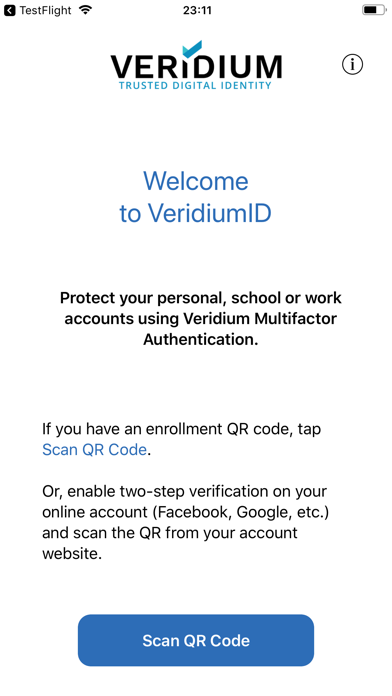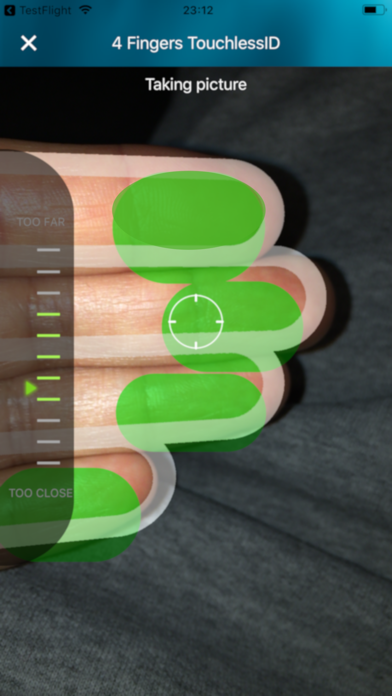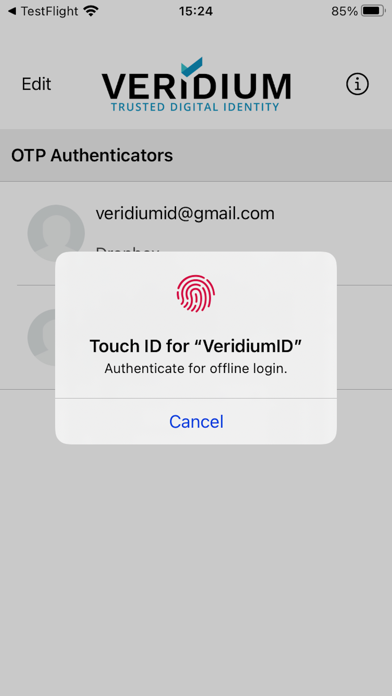How to Delete VeridiumID. save (88.84 MB)
Published by VERIDIUM IP LIMITED on 2024-05-27We have made it super easy to delete VeridiumID account and/or app.
Table of Contents:
Guide to Delete VeridiumID 👇
Things to note before removing VeridiumID:
- The developer of VeridiumID is VERIDIUM IP LIMITED and all inquiries must go to them.
- Check the Terms of Services and/or Privacy policy of VERIDIUM IP LIMITED to know if they support self-serve subscription cancellation:
- The GDPR gives EU and UK residents a "right to erasure" meaning that you can request app developers like VERIDIUM IP LIMITED to delete all your data it holds. VERIDIUM IP LIMITED must comply within 1 month.
- The CCPA lets American residents request that VERIDIUM IP LIMITED deletes your data or risk incurring a fine (upto $7,500 dollars).
-
Data Linked to You: The following data may be collected and linked to your identity:
- Location
- Identifiers
-
Data Not Linked to You: The following data may be collected but it is not linked to your identity:
- Usage Data
- Diagnostics
↪️ Steps to delete VeridiumID account:
1: Visit the VeridiumID website directly Here →
2: Contact VeridiumID Support/ Customer Service:
- 100% Contact Match
- Developer: VeridiumID
- E-Mail: mobile@veridiumid.com
- Website: Visit VeridiumID Website
- Support channel
- Vist Terms/Privacy
Deleting from Smartphone 📱
Delete on iPhone:
- On your homescreen, Tap and hold VeridiumID until it starts shaking.
- Once it starts to shake, you'll see an X Mark at the top of the app icon.
- Click on that X to delete the VeridiumID app.
Delete on Android:
- Open your GooglePlay app and goto the menu.
- Click "My Apps and Games" » then "Installed".
- Choose VeridiumID, » then click "Uninstall".
Have a Problem with VeridiumID? Report Issue
🎌 About VeridiumID
1. Use VeridiumID Authenticator multi-factor authentication (MFA) to protect your online accounts.
2. Protect your personal, school, or work online accounts with Veridium MFA using biometrics.
3. Turn on Touch ID, Face ID or Veridium’s 4 Fingers TouchlessID to use biometric authentication to further protect your accounts.
4. The power of biometrics is now accessible to everyone for protecting online accounts.
5. * Or, enable two-step verification on your online account (Dropbox, Facebook, Google, etc.). Scan the QR code from your account.
6. You can use VeridiumID Authenticator to manage access across multiple apps for your personal or professional use.
7. Add biometrics and One-Time Passcodes (OTP) to secure your accounts with at least two factors.
8. Activate using an OTP generated by the VeridiumID Authenticator app.
9. Your OTP is displayed only after successful biometric authentication.