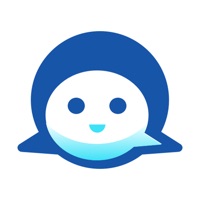How to Delete MyLATITUDE. save (41.28 MB)
Published by Boston ScientificWe have made it super easy to delete MyLATITUDE account and/or app.
Table of Contents:
Guide to Delete MyLATITUDE 👇
Things to note before removing MyLATITUDE:
- The developer of MyLATITUDE is Boston Scientific and all inquiries must go to them.
- Check the Terms of Services and/or Privacy policy of Boston Scientific to know if they support self-serve subscription cancellation:
- The GDPR gives EU and UK residents a "right to erasure" meaning that you can request app developers like Boston Scientific to delete all your data it holds. Boston Scientific must comply within 1 month.
- The CCPA lets American residents request that Boston Scientific deletes your data or risk incurring a fine (upto $7,500 dollars).
-
Data Linked to You: The following data may be collected and linked to your identity:
- Location
- Identifiers
-
Data Not Linked to You: The following data may be collected but it is not linked to your identity:
- Identifiers
- Usage Data
- Diagnostics
↪️ Steps to delete MyLATITUDE account:
1: Visit the MyLATITUDE website directly Here →
2: Contact MyLATITUDE Support/ Customer Service:
- 100% Contact Match
- Developer: Boston Scientific, Inc.
- E-Mail: webmaster@bostonscientific.com
- Website: Visit MyLATITUDE Website
- 57.14% Contact Match
- Developer: Expact Apps
- E-Mail: expactapps@gmail.com
- Website: Visit Expact Apps Website
- Support channel
- Vist Terms/Privacy
Deleting from Smartphone 📱
Delete on iPhone:
- On your homescreen, Tap and hold MyLATITUDE until it starts shaking.
- Once it starts to shake, you'll see an X Mark at the top of the app icon.
- Click on that X to delete the MyLATITUDE app.
Delete on Android:
- Open your GooglePlay app and goto the menu.
- Click "My Apps and Games" » then "Installed".
- Choose MyLATITUDE, » then click "Uninstall".
Have a Problem with MyLATITUDE? Report Issue
🎌 About MyLATITUDE
1. Download the latest version of the MyLATITUDE™ Patient App for free! This app is intended primarily for Boston Scientific patients who utilize the LATITUDE™ NXT Communicator.
2. The Communicator may work on other telephone systems, such as Digital Subscriber Line (DSL) and Voice Over IP (VoIP) Internet systems, if those systems provide an analog interface for connecting the Communicator.
3. The Communicator is designed to work only with the implanted device of the patient for whom it was prescribed.
4. Some household appliances and other sources of electromagnetic energy could interfere with the communication between your Communicator and your implanted device.
5. The Communicator is not for use with any pulse generator other than a Boston Scientific device.
6. The app also provides information about the status of your Communicator if you are a Boston Scientific patient.
7. LATITUDE™ NXT Patient Management is a remote monitoring system that gives your health care provider access to your implanted device data.
8. Ask your physician if you have questions about any risks with using the Communicator or your implanted device.
9. You should be at least 36 inches (3 ft.) away from televisions, VCRs, DVD players, personal computers, and other electronic equipment, when you are using the Communicator.
10. Your communicator should remain connected to a telephone line, ethernet adaptor or cellular adaptor.
11. MyLATITUDE™ can guide you through the setup of your LATITUDE™ NXT Communicator, as well as help you understand the status lights.
12. It is recommended that the customer install a surge arrestor in the electrical outlet to which the Communicator is connected.
13. The Communicator is designed to operate on standard telephone lines like those found in most homes.
14. Please refer to your LATITUDE Patient Manual or call LATITUDE Customer Support if you have questions.