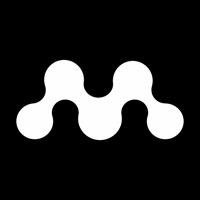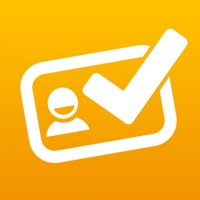How to Delete Chrome River SNAP. save (29.08 MB)
Published by Chrome River on 2024-04-02We have made it super easy to delete Chrome River SNAP account and/or app.
Table of Contents:
Guide to Delete Chrome River SNAP 👇
Things to note before removing Chrome River SNAP:
- The developer of Chrome River SNAP is Chrome River and all inquiries must go to them.
- Check the Terms of Services and/or Privacy policy of Chrome River to know if they support self-serve subscription cancellation:
- The GDPR gives EU and UK residents a "right to erasure" meaning that you can request app developers like Chrome River to delete all your data it holds. Chrome River must comply within 1 month.
- The CCPA lets American residents request that Chrome River deletes your data or risk incurring a fine (upto $7,500 dollars).
-
Data Linked to You: The following data may be collected and linked to your identity:
- Contact Info
- User Content
- Identifiers
- Usage Data
- Diagnostics
↪️ Steps to delete Chrome River SNAP account:
1: Visit the Chrome River SNAP website directly Here →
2: Contact Chrome River SNAP Support/ Customer Service:
- 100% Contact Match
- Developer: Chrome River Technologies, Inc.
- E-Mail: crsnap@chromeriver.com
- Website: Visit Chrome River SNAP Website
- 82.76% Contact Match
- Developer: Chrome River Technologies, Inc.
- E-Mail: appstore@chromeriver.com
- Website: Visit Chrome River Technologies, Inc. Website
- Support channel
- Vist Terms/Privacy
Deleting from Smartphone 📱
Delete on iPhone:
- On your homescreen, Tap and hold Chrome River SNAP until it starts shaking.
- Once it starts to shake, you'll see an X Mark at the top of the app icon.
- Click on that X to delete the Chrome River SNAP app.
Delete on Android:
- Open your GooglePlay app and goto the menu.
- Click "My Apps and Games" » then "Installed".
- Choose Chrome River SNAP, » then click "Uninstall".
Have a Problem with Chrome River SNAP? Report Issue
🎌 About Chrome River SNAP
1. Images taken with Chrome River SNAP are uploaded to the EXPENSE Receipt Gallery and are not saved to your personal photo library.
2. Chrome River now offers Chrome River SNAP - an optional app for business travelers to eliminate the need to keep a stack of paper receipts and decrease the amount of time necessary to create an expense report later.
3. To create and submit expense reports using the receipt images captured and uploaded automatically by this utility app, users should log into the Chrome River web app.
4. There may be times when an internet connection is temporarily unavailable and in this case, the image will remain in Chrome River SNAP until you are in a location with a stronger connection, and it is then uploaded.
5. We encourage you to not close the app until a green check mark has been designated to a photo, indicating that the photo has been successfully uploaded to Chrome River EXPENSE.
6. • Share an existing receipt image, open the image in any photo gallery app and tap the "share" icon and look for the CR SNAP icon to upload your image to the EXPENSE Receipt Gallery.
7. You must be an existing Chrome River EXPENSE user to use Chrome River SNAP.
8. Yes! Whether you have an internet connection or not, you will be able to use Chrome River SNAP.
9. System requirements: Chrome River's mobile apps support the most current generation and the 1 prior generation of iOS devices.
10. Managing paper expense receipts during a business trip can be a hassle and can slow down expense report creation and submission.
11. • Go to the Upload Gallery to review all the pending and successfully uploaded receipts sent from your device.
12. • Capture and upload receipt images as expenses occur.
13. This is a standalone utility app for capturing and uploading receipt images.
14. • Separate your business from your personal life.