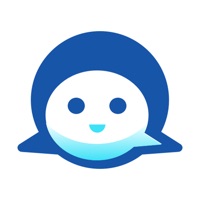How to Delete Omnipod DISPLAY. save (49.54 MB)
Published by Insulet CorporationWe have made it super easy to delete Omnipod DISPLAY® account and/or app.
Table of Contents:
Guide to Delete Omnipod DISPLAY® 👇
Things to note before removing Omnipod DISPLAY:
- The developer of Omnipod DISPLAY is Insulet Corporation and all inquiries must go to them.
- Check the Terms of Services and/or Privacy policy of Insulet Corporation to know if they support self-serve subscription cancellation:
- The GDPR gives EU and UK residents a "right to erasure" meaning that you can request app developers like Insulet Corporation to delete all your data it holds. Insulet Corporation must comply within 1 month.
- The CCPA lets American residents request that Insulet Corporation deletes your data or risk incurring a fine (upto $7,500 dollars).
-
Data Not Linked to You: The following data may be collected but it is not linked to your identity:
- Health & Fitness
- Contact Info
- User Content
- Identifiers
- Diagnostics
↪️ Steps to delete Omnipod DISPLAY account:
1: Visit the Omnipod DISPLAY website directly Here →
2: Contact Omnipod DISPLAY Support/ Customer Service:
- 35.71% Contact Match
- Developer: Insulet Corporation
- E-Mail: CustomerCareApp@insulet.com
- Website: Visit Omnipod DISPLAY Website
- 66.67% Contact Match
- Developer: Insulet Corporation
- E-Mail: androiddev@insulet.com
- Website: Visit Insulet Corporation Website
- Support channel
- Vist Terms/Privacy
Deleting from Smartphone 📱
Delete on iPhone:
- On your homescreen, Tap and hold Omnipod DISPLAY® until it starts shaking.
- Once it starts to shake, you'll see an X Mark at the top of the app icon.
- Click on that X to delete the Omnipod DISPLAY® app.
Delete on Android:
- Open your GooglePlay app and goto the menu.
- Click "My Apps and Games" » then "Installed".
- Choose Omnipod DISPLAY®, » then click "Uninstall".
Have a Problem with Omnipod DISPLAY®? Report Issue
🎌 About Omnipod DISPLAY®
1. • Invite up to 12 friends and family members to use the Omnipod VIEW® application which allows them to view your insulin delivery and Omnipod DASH® System information on their own smartphones.
2. Omnipod DISPLAY® is an application that displays your Omnipod DASH® System information directly on your iOS smartphone.
3. • Monitor your insulin delivery and Omnipod DASH® System status conveniently and discreetly from your smartphone.
4. • Set up the Omnipod DISPLAY® app’s iPhone widget next to your Dexcom widget for a quick glance of your DASH® PDM and Dexcom CGM information on a single screen.
5. • Enable Omnipod DASH® System notifications to your smartphone.
6. Note that this feature works within Bluetooth® wireless technology range.
7. • Use the 'Find My PDM' feature to quickly locate a misplaced PDM.