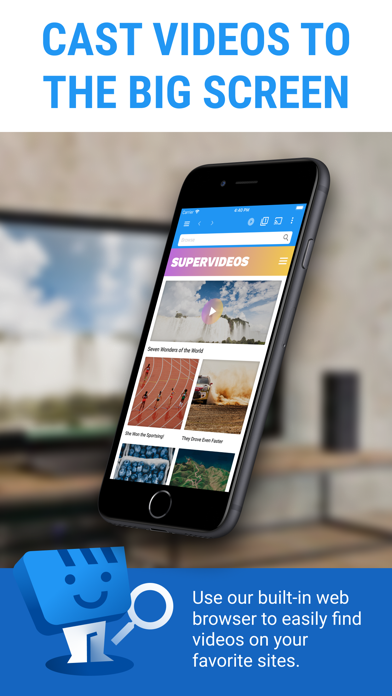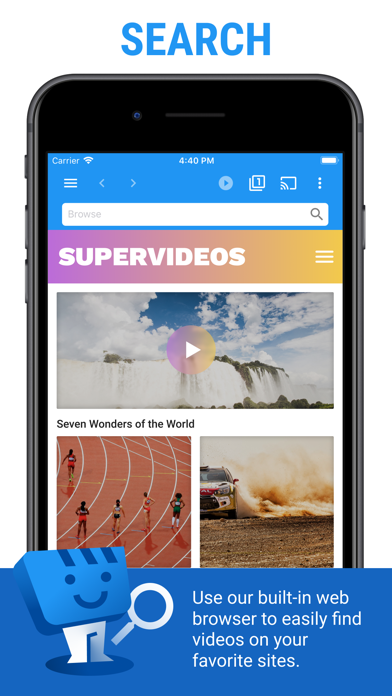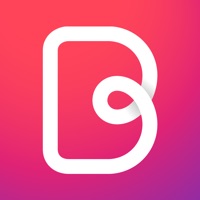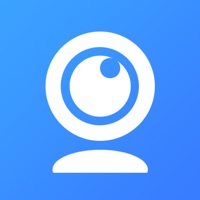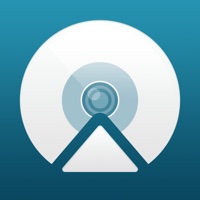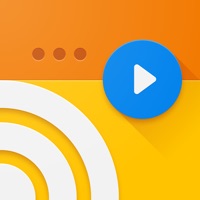
Cancel Web Video Cast | Browser to TV Subscription & Save $4.99/mth
Published by InstantBits Inc on 2025-08-17Uncover the ways InstantBits Inc (the company) bills you and cancel your Web Video Cast | Browser to TV subscription.
🚨 Guide to Canceling Web Video Cast | Browser to TV 👇
Note before cancelling:
- How easy is it to cancel Web Video Cast | Browser to TV? It is Very Easy to Cancel a Web Video Cast | Browser to TV subscription.
- The developer of Web Video Cast | Browser to TV is InstantBits Inc and all inquiries go to them.
- Check InstantBits Inc's Terms of Services/Privacy policy if they support self-serve cancellation:
- Always cancel subscription 24 hours before it ends.
Your Potential Savings 💸
**Pricing data is based on average subscription prices reported by AppCutter.com users..
| Plan | Savings (USD) |
|---|---|
| Web Video Caster Premium | $3.99 |
| Web Video Caster Premium | $4.99 |
🌐 Cancel directly via Web Video Cast | Browser to TV
- 🌍 Contact Web Video Cast | Browser to TV Support
- Mail Web Video Cast | Browser to TV requesting that they cancel your account:
- E-Mail: webvideo@instantbits.com
- Login to your Web Video Cast | Browser to TV account.
- In the menu section, look for any of these: "Billing", "Subscription", "Payment", "Manage account", "Settings".
- Click the link, then follow the prompts to cancel your subscription.
End Web Video Cast | Browser to TV subscription on iPhone/iPad:
- Goto Settings » ~Your name~ » "Subscriptions".
- Click Web Video Cast | Browser to TV (subscription) » Cancel
Cancel subscription on Android:
- Goto Google PlayStore » Menu » "Subscriptions"
- Click on Web Video Cast | Browser to TV
- Click "Cancel Subscription".
💳 Cancel Web Video Cast | Browser to TV on Paypal:
- Goto Paypal.com .
- Click "Settings" » "Payments" » "Manage Automatic Payments" (in Automatic Payments dashboard).
- You'll see a list of merchants you've subscribed to.
- Click on "Web Video Cast | Browser to TV" or "InstantBits Inc" to cancel.
Have a Problem with Web Video Cast | Browser to TV? Report Issue
About Web Video Cast | Browser to TV?
1. Web Video Cast™ is a browser, which allows you to stream videos of movies, TV shows, and other media from the internet to a streaming device or smart tv.
2. Web Video Caster grabs the video URL inside the web page, sends it to the streaming device (i.e. Chromecast or DLNA device), and then plays the video directly from the content provider.
3. Web Video Caster® allows you to watch on your TV videos from your favorite websites including movies, TV shows, live streams of news, sports, IPTV.
4. • Web Video Caster does not support nor play Flash or FLV videos.
5. Web Video Caster® supports the most popular streaming devices, allowing your TV to stream videos directly from the web.