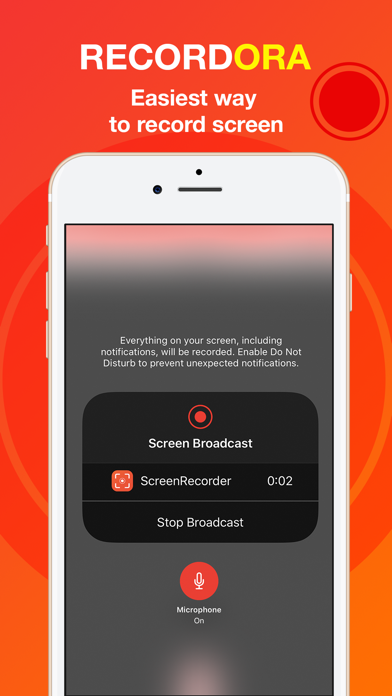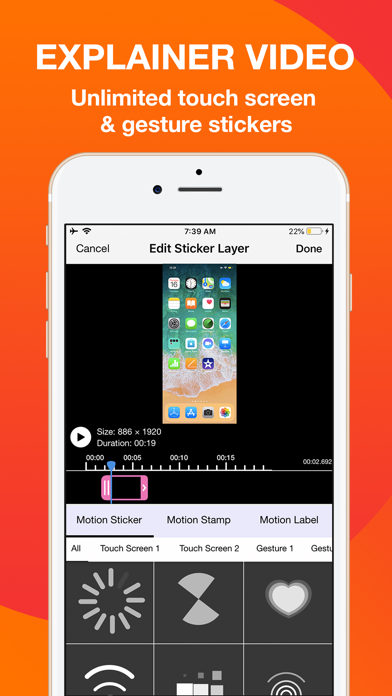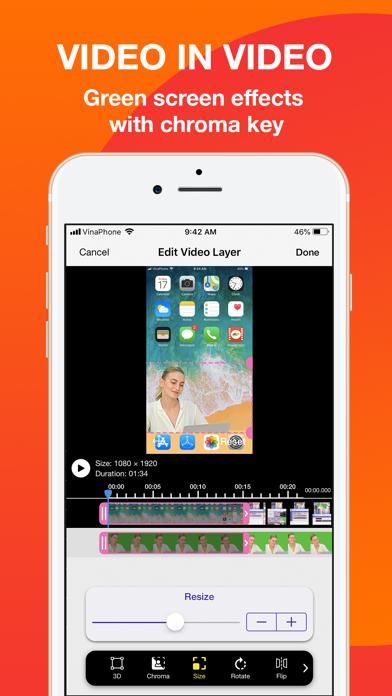How to Delete Screen Recorder. save (98.00 MB)
Published by Polymath Company Limited on 2024-10-14We have made it super easy to delete Screen Recorder - Record.TV account and/or app.
Table of Contents:
Guide to Delete Screen Recorder - Record.TV 👇
Things to note before removing Screen Recorder:
- The developer of Screen Recorder is Polymath Company Limited and all inquiries must go to them.
- Check the Terms of Services and/or Privacy policy of Polymath Company Limited to know if they support self-serve account deletion:
- The GDPR gives EU and UK residents a "right to erasure" meaning that you can request app developers like Polymath Company Limited to delete all your data it holds. Polymath Company Limited must comply within 1 month.
- The CCPA lets American residents request that Polymath Company Limited deletes your data or risk incurring a fine (upto $7,500 dollars).
-
Data Used to Track You: The following data may be used to track you across apps and websites owned by other companies:
- Usage Data
-
Data Not Linked to You: The following data may be collected but it is not linked to your identity:
- Usage Data
- Diagnostics
↪️ Steps to delete Screen Recorder account:
1: Visit the Screen Recorder website directly Here →
2: Contact Screen Recorder Support/ Customer Service:
3: Check Screen Recorder's Terms/Privacy channels below for their data-deletion Email:
Deleting from Smartphone 📱
Delete on iPhone:
- On your homescreen, Tap and hold Screen Recorder - Record.TV until it starts shaking.
- Once it starts to shake, you'll see an X Mark at the top of the app icon.
- Click on that X to delete the Screen Recorder - Record.TV app.
Delete on Android:
- Open your GooglePlay app and goto the menu.
- Click "My Apps and Games" » then "Installed".
- Choose Screen Recorder - Record.TV, » then click "Uninstall".
Have a Problem with Screen Recorder - Record.TV? Report Issue
🎌 About Screen Recorder - Record.TV
1. You can add video reaction to your recordings so your audience can watch you while you play your favorite game, or when simply recording an app demonstration (Perfect to show your friends how to complete a task, or how to achieve that perfect score in a game).
2. You can also export your recording to your computer via WiFi or any other app for more specialized video editing.
3. Video reactions is a perfect way to add personality to your video recordings.
4. Your subscription will automatically renews unless auto-renew is turned off at least 24-hours before the end of the current period.
5. Your account will be charged for renewal within 24-hours prior to the end of the current period.
6. + Add video reactions to your recordings with audio commentary.
7. Perfect for gaming sessions, video tutorials or demos.
8. + Share and export your recordings to other apps, via email or AirDrop.
9. Subscriptions may be managed and auto-renewal may be turned off by going to the Account Settings after purchase.
10. No cancellation of the current subscription is allowed during active subscription period.
11. Payment will be charged to iTunes Account at confirmation of purchase.
12. Start recording your screen by following our 2 step guide, available as soon as you open our app.
13. By subscribing you get unlimited access to music, stickers, effects and save unlimited videos.
14. The combinations are endless, just download and try for yourself.