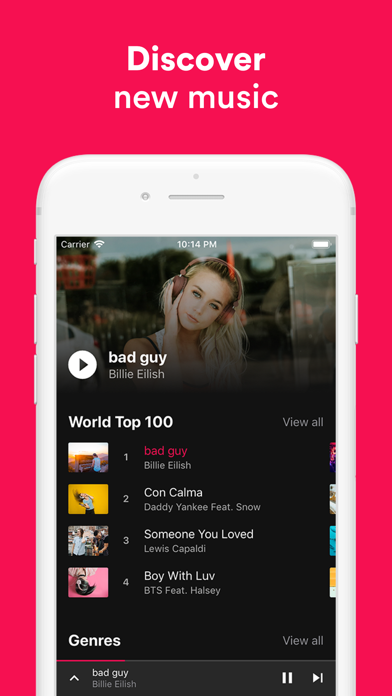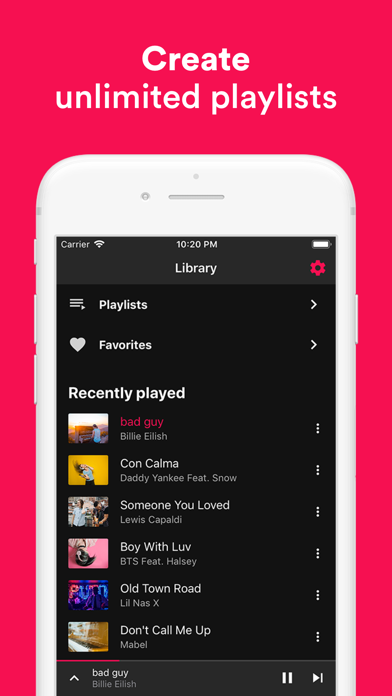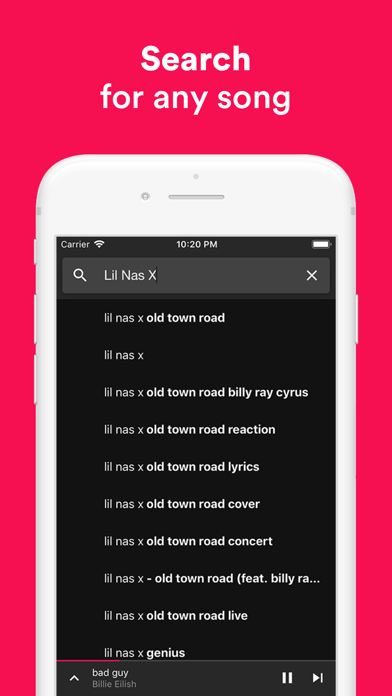How to Delete Music Player ‣. save (18.67 MB)
Published by Dylan Companjen on 2024-08-30We have made it super easy to delete Music Player ‣ account and/or app.
Table of Contents:
Guide to Delete Music Player ‣ 👇
Things to note before removing Music Player ‣:
- The developer of Music Player ‣ is Dylan Companjen and all inquiries must go to them.
- Check the Terms of Services and/or Privacy policy of Dylan Companjen to know if they support self-serve account deletion:
- The GDPR gives EU and UK residents a "right to erasure" meaning that you can request app developers like Dylan Companjen to delete all your data it holds. Dylan Companjen must comply within 1 month.
- The CCPA lets American residents request that Dylan Companjen deletes your data or risk incurring a fine (upto $7,500 dollars).
Data Music Player ‣ Collected from You 🔏
-
Data Used to Track You: The following data may be used to track you across apps and websites owned by other companies:
- Location
- Identifiers
- Usage Data
- Diagnostics
-
Data Linked to You: The following data may be collected and linked to your identity:
- Location
- Identifiers
- Usage Data
- Diagnostics
-
Data Not Linked to You: The following data may be collected but it is not linked to your identity:
- Diagnostics
↪️ Steps to delete Music Player ‣ account:
1: Visit the Music Player ‣ website directly Here →
2: Contact Music Player ‣ Support/ Customer Service:
- 78.57% Contact Match
- Developer: Apps10X
- E-Mail: audiobeatsapp@gmail.com
- Website: Visit Music Player ‣ Website
- 78.57% Contact Match
- Developer: InShot Inc.
- E-Mail: cameras.ideas@gmail.com
- Website: Visit InShot Inc. Website
- Support channel
- Vist Terms/Privacy
3: Check Music Player ‣'s Terms/Privacy channels below for their data-deletion Email:
Deleting from Smartphone 📱
Delete on iPhone:
- On your homescreen, Tap and hold Music Player ‣ until it starts shaking.
- Once it starts to shake, you'll see an X Mark at the top of the app icon.
- Click on that X to delete the Music Player ‣ app.
Delete on Android:
- Open your GooglePlay app and goto the menu.
- Click "My Apps and Games" » then "Installed".
- Choose Music Player ‣, » then click "Uninstall".
Have a Problem with Music Player ‣? Report Issue
🎌 About Music Player ‣
1. • AirPlay: share music to your Apple TV, favorite speakers, and popular smart TVs.
2. Readymade playlists with the latest songs from around the world.
3. Add unlimited songs into your own organized playlists.
4. InMusic is the best way to stream and organize music.