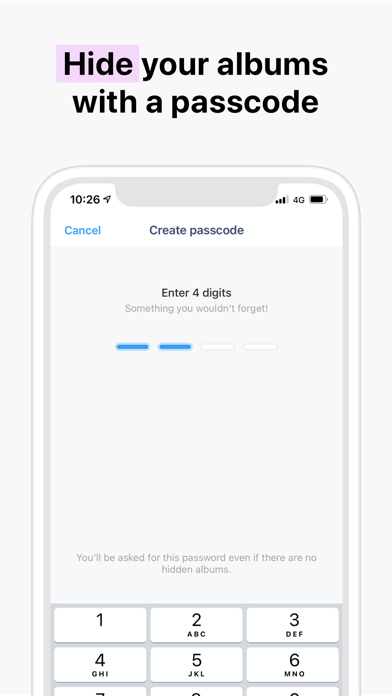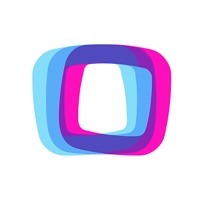
How to Delete Albums. save (56.41 MB)
Published by Albums SASWe have made it super easy to delete Albums account and/or app.
Table of Contents:
Guide to Delete Albums 👇
Things to note before removing Albums:
- The developer of Albums is Albums SAS and all inquiries must go to them.
- Check the Terms of Services and/or Privacy policy of Albums SAS to know if they support self-serve account deletion:
- The GDPR gives EU and UK residents a "right to erasure" meaning that you can request app developers like Albums SAS to delete all your data it holds. Albums SAS must comply within 1 month.
- The CCPA lets American residents request that Albums SAS deletes your data or risk incurring a fine (upto $7,500 dollars).
↪️ Steps to delete Albums account:
1: Visit the Albums website directly Here →
2: Contact Albums Support/ Customer Service:
- Verified email
- Contact e-Mail: support@albums.app
- 100% Contact Match
- Developer: Albums SAS
- E-Mail: support@albums.app
- Website: Visit Albums Website
3: Check Albums's Terms/Privacy channels below for their data-deletion Email:
Deleting from Smartphone 📱
Delete on iPhone:
- On your homescreen, Tap and hold Albums until it starts shaking.
- Once it starts to shake, you'll see an X Mark at the top of the app icon.
- Click on that X to delete the Albums app.
Delete on Android:
- Open your GooglePlay app and goto the menu.
- Click "My Apps and Games" » then "Installed".
- Choose Albums, » then click "Uninstall".
Have a Problem with Albums? Report Issue
🎌 About Albums
1. Share your pictures with the world without restrictions.
2. Let people discover who you are and appreciate what you do.