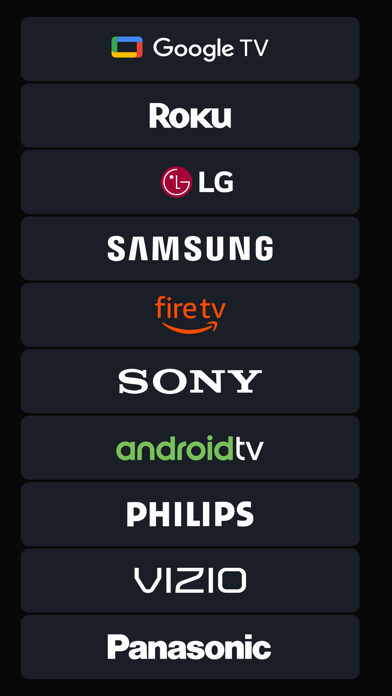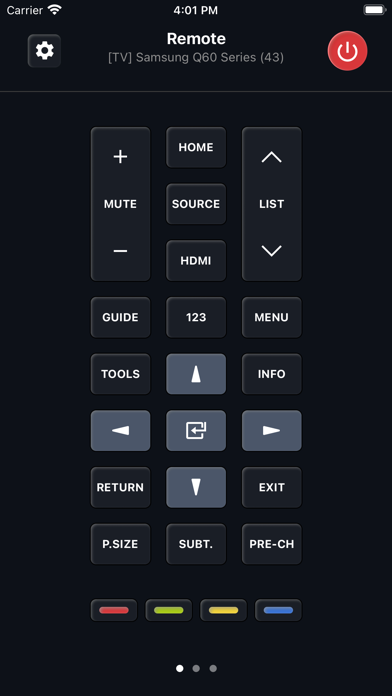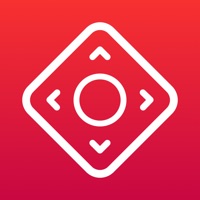How to Delete Universal TV Remote ·. save (39.84 MB)
Published by Kraftwerk 9 Inc on 2024-08-15We have made it super easy to delete Universal TV Remote · account and/or app.
Table of Contents:
Guide to Delete Universal TV Remote · 👇
Things to note before removing Universal TV Remote ·:
- The developer of Universal TV Remote · is Kraftwerk 9 Inc and all inquiries must go to them.
- Check the Terms of Services and/or Privacy policy of Kraftwerk 9 Inc to know if they support self-serve account deletion:
- The GDPR gives EU and UK residents a "right to erasure" meaning that you can request app developers like Kraftwerk 9 Inc to delete all your data it holds. Kraftwerk 9 Inc must comply within 1 month.
- The CCPA lets American residents request that Kraftwerk 9 Inc deletes your data or risk incurring a fine (upto $7,500 dollars).
-
Data Used to Track You: The following data may be used to track you across apps and websites owned by other companies:
- Location
- Identifiers
- Usage Data
- Diagnostics
-
Data Linked to You: The following data may be collected and linked to your identity:
- Location
- Identifiers
- Usage Data
- Diagnostics
-
Data Not Linked to You: The following data may be collected but it is not linked to your identity:
- Usage Data
- Diagnostics
↪️ Steps to delete Universal TV Remote · account:
1: Visit the Universal TV Remote · website directly Here →
2: Contact Universal TV Remote · Support/ Customer Service:
- 81.63% Contact Match
- Developer: CodeMatics Media Solutions
- E-Mail: contact.codematics@gmail.com
- Website: Visit Universal TV Remote · Website
- 76.92% Contact Match
- Developer: fineart
- E-Mail: fineartdroid@gmail.com
- Website: Visit fineart Website
- Support channel
- Vist Terms/Privacy
3: Check Universal TV Remote ·'s Terms/Privacy channels below for their data-deletion Email:
Deleting from Smartphone 📱
Delete on iPhone:
- On your homescreen, Tap and hold Universal TV Remote · until it starts shaking.
- Once it starts to shake, you'll see an X Mark at the top of the app icon.
- Click on that X to delete the Universal TV Remote · app.
Delete on Android:
- Open your GooglePlay app and goto the menu.
- Click "My Apps and Games" » then "Installed".
- Choose Universal TV Remote ·, » then click "Uninstall".
Have a Problem with Universal TV Remote ·? Report Issue
🎌 About Universal TV Remote ·
1. Universal Remote supports hundreds of models with various operating systems and screen resolutions, ranging from basic models no longer in manufacture to 2021 novelties with the most powerful hardware.
2. Any unused portion of a free trial period, if offered, will be forfeited when the user purchases a subscription to that publication, where applicable.
3. Account will be charged for renewal within 24-hours prior to the end of the current period, and identify the cost of the renewal.
4. Subscription automatically renews unless auto-renew is turned off at least 24-hours before the end of the current period.
5. The current active subscription period can not be canceled.
6. We are confident that navigation with swipe gestures is much more convenient than by pressing regular "down" or "right" buttons, not distracting you from the most important thing: searching for your favorite movie or series on the TV.
7. Prices are equal to the value that "Apple's App Store Matrix" determines is the equivalent of the subscription price in USD.
8. Subscriptions may be managed by the user and auto-renewal may be turned off by going to the user’s Account Settings after purchase.
9. After your subscription expires, you will no longer be able to use pictures marked as Premium.
10. When your current trial/subscription period expires, you will be unsubscribed.
11. The remote differs depending on not only the Smart TV manufacturer but also the type of operating system.
12. Therefore, when using the application for the first time, you will need a hardware remote control.
13. Payment will be charged to iTunes Account at confirmation of purchase.
14. Most new Smart TV models support the Wake-on-LAN function.