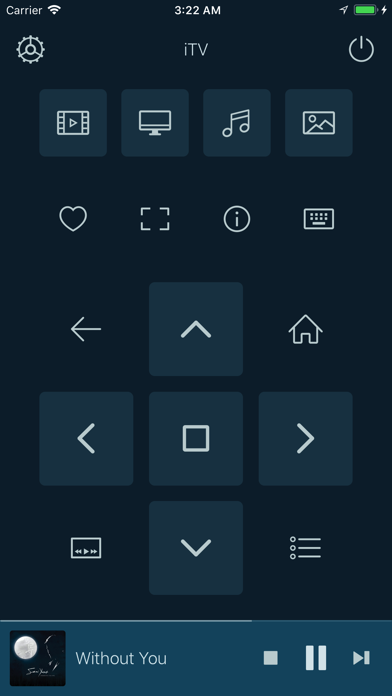How to Delete Remox. save (37.22 MB)
Published by Mohammad HejaziWe have made it super easy to delete Remox - Kodi Remote account and/or app.
Table of Contents:
Guide to Delete Remox - Kodi Remote 👇
Things to note before removing Remox:
- The developer of Remox is Mohammad Hejazi and all inquiries must go to them.
- The GDPR gives EU and UK residents a "right to erasure" meaning that you can request app developers like Mohammad Hejazi to delete all your data it holds. Mohammad Hejazi must comply within 1 month.
- The CCPA lets American residents request that Mohammad Hejazi deletes your data or risk incurring a fine (upto $7,500 dollars).
↪️ Steps to delete Remox account:
1: Visit the Remox website directly Here →
2: Contact Remox Support/ Customer Service:
- Verified email
- Contact e-Mail: support@samabox.com
- 32% Contact Match
- Developer: Kodi Foundation
- E-Mail: koresupport@kodi.tv
- Website: Visit Remox Website
- 72.73% Contact Match
- Developer: Music Pump
- E-Mail: androidmusicpump@gmail.com
- Website: Visit Music Pump Website
Deleting from Smartphone 📱
Delete on iPhone:
- On your homescreen, Tap and hold Remox - Kodi Remote until it starts shaking.
- Once it starts to shake, you'll see an X Mark at the top of the app icon.
- Click on that X to delete the Remox - Kodi Remote app.
Delete on Android:
- Open your GooglePlay app and goto the menu.
- Click "My Apps and Games" » then "Installed".
- Choose Remox - Kodi Remote, » then click "Uninstall".
Have a Problem with Remox - Kodi Remote? Report Issue
🎌 About Remox - Kodi Remote
1. Quickly access player controls from Remox widget and home screen, and control what's playing on Kodi.
2. Remox is a the most elegant, fast, beautiful, and simple remote control for Kodi.
3. Remox isn't made to be a complex swiss-knife remote control for Kodi.
4. Instead of that, we focused more on the simplicity and perfecting the most important features you'll need to control Kodi from your iPhone.
5. Show favourites screen, control screen size, access subtitles & audio settings, see what's next on your playlist, and more.
6. Quickly send media links from Youtube, Vimeo, Dailymotion, Soundcloud and more websites to Kodi.
7. Remox will seamlessly connect to your Kodi.
8. Just open the media page on Safari and share the page via Remox.
9. Simply share your photos & videos from iPhone and watch them on the big screen.
10. Just open the app and start controlling your Kodi.
11. Easily type text on your iPhone keyboard when that is needed.