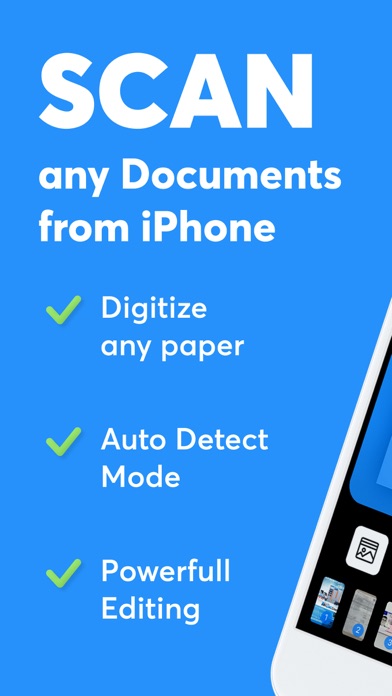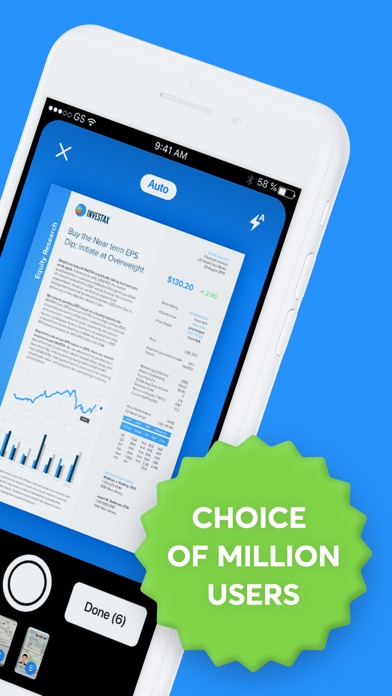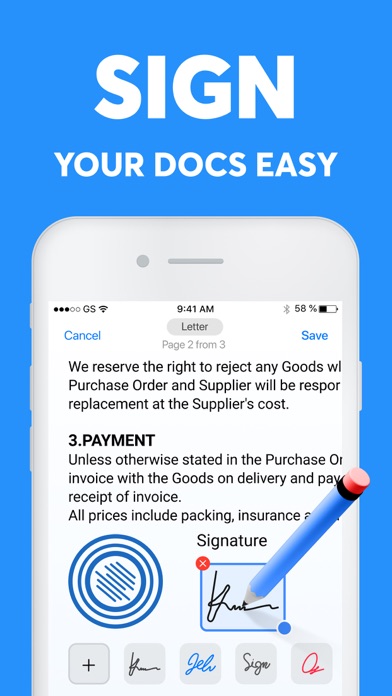How to Delete Scanner App. save (172.10 MB)
Published by Nano Trend LPWe have made it super easy to delete Scanner App: PDF Document Cam account and/or app.
Table of Contents:
Guide to Delete Scanner App: PDF Document Cam 👇
Things to note before removing Scanner App:
- The developer of Scanner App is Nano Trend LP and all inquiries must go to them.
- Check the Terms of Services and/or Privacy policy of Nano Trend LP to know if they support self-serve account deletion:
- The GDPR gives EU and UK residents a "right to erasure" meaning that you can request app developers like Nano Trend LP to delete all your data it holds. Nano Trend LP must comply within 1 month.
- The CCPA lets American residents request that Nano Trend LP deletes your data or risk incurring a fine (upto $7,500 dollars).
↪️ Steps to delete Scanner App account:
1: Visit the Scanner App website directly Here →
2: Contact Scanner App Support/ Customer Service:
- Verified email
- Contact e-Mail: support@nanotrendlp.com
- 45.16% Contact Match
- Developer: ViewAI Lab
- E-Mail: www.allenbrown202409@gmail.com
- Website: Visit Scanner App Website
- 51.85% Contact Match
- Developer: TopTap Studio
- E-Mail: toptapapp@gmail.com
- Website: Visit TopTap Studio Website
3: Check Scanner App's Terms/Privacy channels below for their data-deletion Email:
Deleting from Smartphone 📱
Delete on iPhone:
- On your homescreen, Tap and hold Scanner App: PDF Document Cam until it starts shaking.
- Once it starts to shake, you'll see an X Mark at the top of the app icon.
- Click on that X to delete the Scanner App: PDF Document Cam app.
Delete on Android:
- Open your GooglePlay app and goto the menu.
- Click "My Apps and Games" » then "Installed".
- Choose Scanner App: PDF Document Cam, » then click "Uninstall".
Have a Problem with Scanner App: PDF Document Cam? Report Issue
🎌 About Scanner App: PDF Document Cam
1. Use your smartphone to scan any documents: business cards and paper notes, signed contracts and documents, invoices and checks, journal articles and book pages.
2. If you wish, you can manually customize your documents, swap pages, delete or add new ones.
3. Store all your documents in a convenient application, print and share them with friends and colleagues.
4. CONTACT US: If you have any questions or suggestions, feel free and send them to: support@nanotrendlp.com or visit our website for more information.
5. Scan and get ready-made PDF documents of high quality.
6. The application automatically detects the borders of the document and adjusts the color.
7. Scanner App - your own professional scanner for iPhone and iPad.